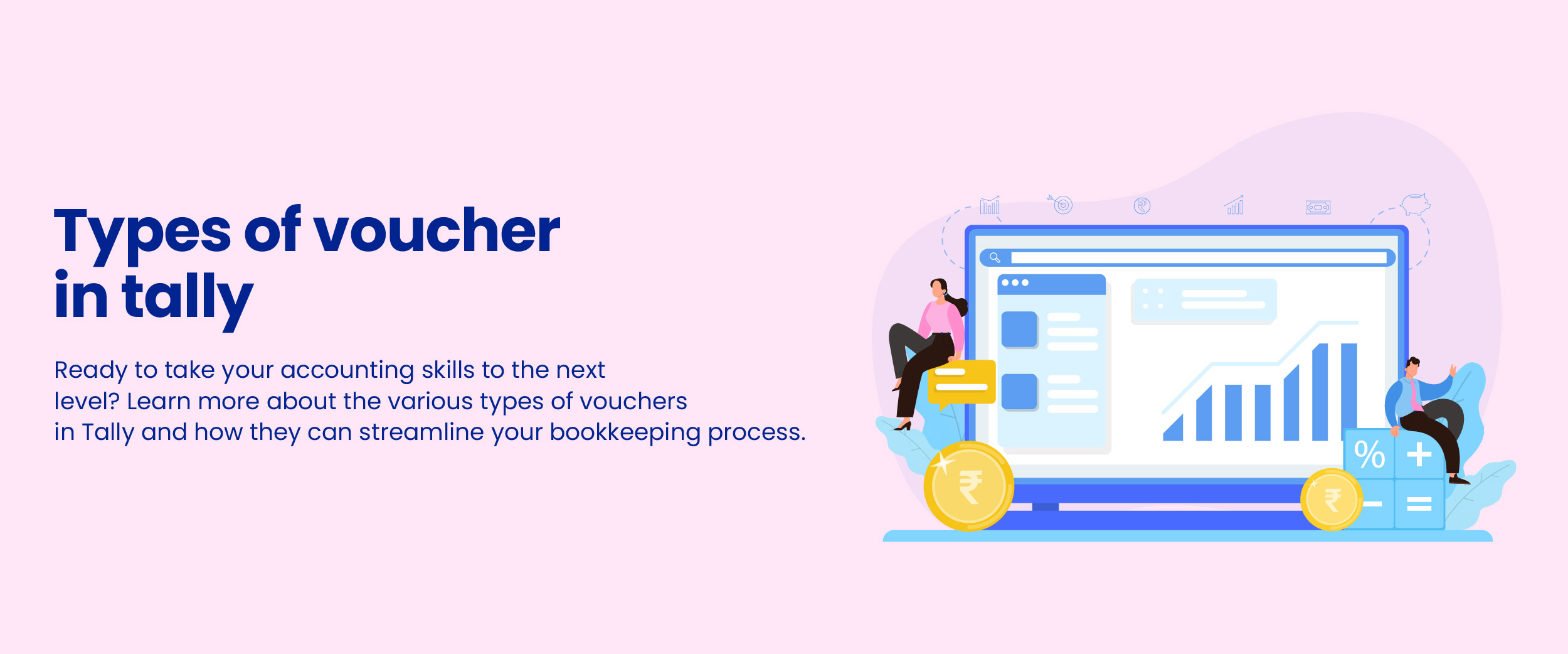Types of Vouchers in Tally [with Shortcut Keys]
It is essential for every organization and business to maintain accurate records to achieve financial accountability, inventory control, and regulatory compliance. One of the most famous tools to help businesses do that is Tally. Vouchers in Tally enable precise compilation of data like invoices, certificates, and purchase orders, which helps carry out the various business payment processes efficiently.
There are different types of vouchers in Tally. However, the most commonly used vouchers are receipt vouchers in Tally or journal vouchers in Tally. In this blog, we will discuss the different vouchers in Tally and understand how they can be useful for a business.
What is Tally ERP?
Tally ERP (Enterprise Resource Planning) is a business management software used by organizations to handle their day-to-day business data. It is a popular financial accounting system that offers functionalities, such as accounting, inventory, finance, sales, purchase, manufacturing, point of sale, costing, branch management, and payroll. Additionally, it facilitates compliance with excise, TCS, TDS, and GST.
What is a Voucher in Tally?
Tally vouchers are documents containing all the information of financial transactions. They provide an easy way to enter and modify entries in the books of accounts. To explore the range of voucher options in Tally, follow these steps:
Transactions menu > Go to Gateway of Tally > Display > List of accounts > Ctrl V [Voucher types]

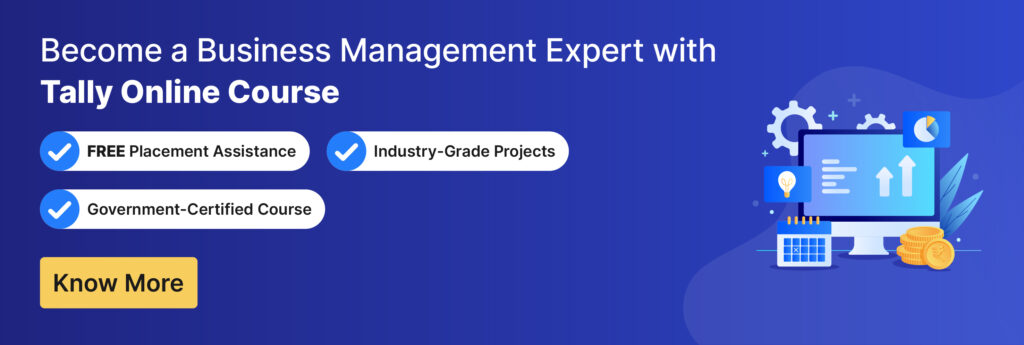
Types of Vouchers in Tally
Tally offers two different types of vouchers namely – accounting vouchers and inventory vouchers. This helps businesses separate accounting and inventory operations. These vouchers allow users to record financial activities or track inventory items.
Tally offers two different types of vouchers, accounting vouchers and inventory vouchers. This helps businesses separate accounting and inventory operations.
Accounting Vouchers
In Tally, an accounting voucher is a document used to record financial transactions, such as payments, receipts, purchases, and sales. These vouchers act as proof or evidence of the transaction and provide an accurate record of financial activities in an organization.
Accounting vouchers in Tally provide a simple and effective way to record financial transactions accurately and efficiently, ensuring that businesses have reliable financial records to make informed decisions.
Types of Accounting Vouchers in Tally
Accounting vouchers in Tally are divided into various categories; these include:
- Sales Vouchers –
Sales vouchers are one of Tally’s most popular accounting tools, allowing users to record sales entries with great flexibility. There are two modes to choose from:
- Invoice mode
- Voucher mode
In invoice mode, you can print a copy of your transaction to give to your customer. On the other hand, in voucher mode, you can only record a transaction that is intended for statutory purposes. The toggle button lets you switch between these two options easily.
- Purchase Vouchers
Creating a purchase record is essential for tracking necessary services and products. This can be carried out with a purchase voucher in Tally. There are two modes to choose from:
- Voucher mode
- Invoice mode
You can also print out invoices issued by other parties or any invoice sheet you have already created. Furthermore, transactions can be entered under Voucher Mode for statutory purposes, and these need not be printed. You can also modify the transaction mode, similar to sales vouchers.
- Payment Vouchers
Tally ERP9 is a comprehensive ERM software designed to facilitate payment transactions. The payment voucher in Tally provides you with all the essential data, including bank details, instrument numbers, balances, and more. You can even print out a cheque after updating the payment voucher.
To access the cheque list for printing, navigate to ‘Banking’ in Tally and choose ‘Cheque Printing’. It supports over 500 banks from India and other nations. Finally, you can send your vendor the receipt after receiving their payments.
- Receipt Vouchers
You can use receipt vouchers to document transactions when you receive a payment. Users can add information about each payment and choose their desired mode of payment, such as cash or cheque using this voucher. Receipt voucher in Tally is designed to provide transparency in sales between the company and its customers.
- Contra Vouchers
A contra voucher in Tally is a vital accounting tool to document a cash transaction involving one or more banks, cash, or deposits. It helps to keep a record of any withdrawal, deposit, or transfer between the accounts available on Tally. Additionally, it provides details regarding the value in monetary denominations associated with the procedure.
- Journal Vouchers
The journal voucher in Tally is a multi-purpose voucher used to document purchases, sales, and depreciation. It is available in both inventory and accounting modes.
- Credit Note Token
For sales return transactions, a credit note record is necessary. The credit note voucher is typically deactivated by default. To make this voucher active, you can use the F11 key and customize the invoicing feature.
Maintaining a record of these transactions is essential so you can refer back to the original sales invoice against which the credit note entry is made. When you select a party for this transaction, you’ll see a list of invoices against which the voucher is used. A credit note voucher can also be accessed under either an invoice or a voucher mode.
- Debit Note Voucher
Debit and credit note vouchers record returns in sale or purchase transactions. To create a debit or credit note, start by pressing the F11 button and configuring its features. Then, use the original invoices associated with the transaction as reference points when entering records.
Inventory Vouchers –
Inventory vouchers in Tally are used to record transactions related to inventory or stock items. These vouchers help businesses maintain accurate inventory records and track stock movements, including stock inwards and stock outwards.
Inventory vouchers provide an easy and effective way to manage inventory and ensure that stock records are accurate and up-to-date. With inventory vouchers, businesses can track their stock movements, make informed decisions about stock management, and maintain reliable financial records.
Types of Inventory Vouchers in Tally
Inventory vouchers in Tally are divided into several distinct categories, including:
- Physical Stock Verification Vouchers
Organizations often use these vouchers to track inventory and ensure accurate calculation of physical stock verification. This system lets companies determine the types and quantities of commodities in each godown quickly.
The voucher includes details like item name, quantity, rates, batch/lot number, expiration date, production date, and more. Ultimately, this system helps managers make decisions and keeps numbers accurately aligned between physical inventories and accounting records.
- Material In and Out Vouchers
Businesses use these vouchers to keep a track of how long products were with employees or when they were delivered. Additionally, it is also essential to comply with GST regulations.
- Delivery Note Vouchers
This voucher is also known as a delivery challan. It is used for keeping a track of products sent out. It further allows customers to add the number of dispatch documents, vehicle number, and bill of lading number for easy reference. In addition, all other relevant information can also be included in this document.
- Receipt Note Vouchers
This voucher serves as an official record of product receipt from the vendor. It allows users to document additional data like truck registration numbers, lading number bills, dispatch numbers, etc.
Shortcut Keys for Vouchers in Tally
Here are the shortcut keys for vouchers in Tally:
| Shortcut Key | Description |
| CTRL + F1 | To select payroll voucher from inventory voucher or accounting screen |
| CTRL + F2 | To select a sales order voucher from the accounting voucher or inventory voucher screen |
| CTRL + F4 | To select purchase order voucher from the accounting voucher screen |
| CTRL + F8 | To select credit note voucher |
| CTRL + F9 | To select debit note voucher |
| CTRL + F10 | To select memorandum voucher |
| F4 | To select contra voucher |
| F5 | To select payment voucher |
| F6 | To select receipts voucher |
| F7 | To select a journal voucher |
| F8 | To select sales voucher |
| F9 | To select purchase voucher |
| F10 | To select the reversing journal voucher |
Email Configuration in Tally
Here’s how you can set up the email feature in Tally:
- Press F12 and go to configure.
- Click on e-mailing under Tally Gateway.
- Select the desired mailing server from the available options.
- Next, insert the SMTP server name and port number in the given address column. For example, smtp.outlook.com:465. You can contact your network service administrator for any other queries or assistance.
- The ‘Use SSL’ option is set to “on” by default, depending on the email server chosen. An SSL connection ensures a secure network. Popular platforms like Google Mail, Yahoo, and Hotmail generally use secure networks and servers.
- The “Use Secure Sockets Layer (SSL) on Standard Port” option will be automatically configured depending on your selected email server. Some providers may use the default 25 port to access a secure network.
- The ‘From Email Address’ option will show the email address added when the company was created. You can also change this by entering the new email address in this section of the application. Despite its name, this field does not link to the master company record or store information for future use.
- If authentication is required for your email server, you have to insert the username and passcode of the user in the given fields. You should contact your system administrator in case you need help with this step.
- Finally, head on to the list of formats and select the desired attachment format. This attachment will be emailed to your intended recipient in the chosen format.
Even if you plan to use an email service provider not mentioned in Tally, you can choose the ‘User-defined’ option in Tally and set up your account quickly. This way, documents like payment receipts, ledgers, account confirmations, reminders, etc., can all be sent with ease. If you are considering using Tally for your business or thinking of taking it up as a career, you can check out an online Tally course.
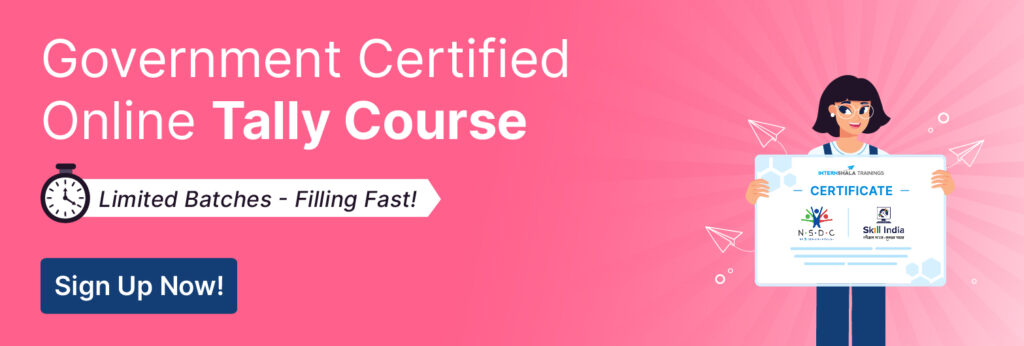
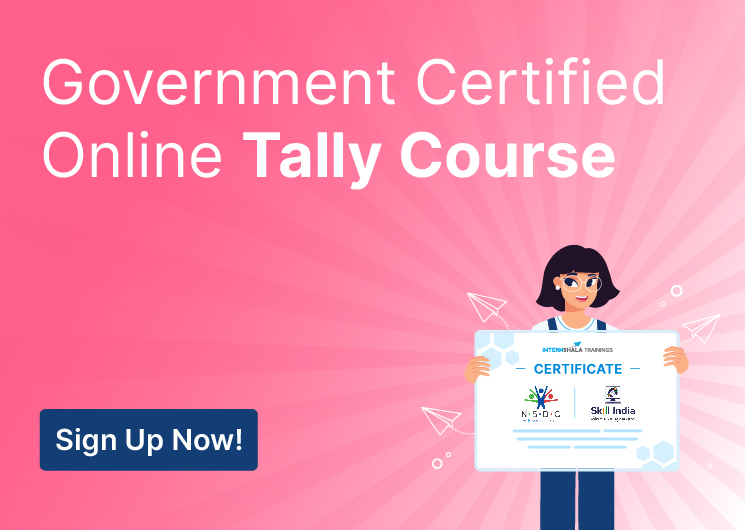
Conclusion
Vouchers are an excellent way to keep your records up-to-date and organized, allowing you to analyze profits and inventory conveniently. Additionally, the various types of vouchers in Tally make it simpler for users to utilize data precisely and adjust as needed. Proficiency in Tally can open diverse career opportunities like Account Executive, Tally Operator, Accountant, Inventory Manager, Bookkeeper, and more. So, if you are looking forward to applying for these jobs, ensure that you familiarize yourself with the different voucher types in Tally.
Have you worked on the Tally ERP software before? Tell us a shortcut key you rely on the most to ensure smooth accounting functions in Tally in the comments section below. Also, if you are a prospective candidate, check out the top Tally interview questions to ace your next Tally interview.
FAQs
Vouchers in Tally are used to record different types of financial transactions of an organization. They document transactions, such as payments, sales, receipts, and purchases.
Vouchers in Tally are broadly divided into accounting and inventory vouchers. Accounting vouchers include sales, purchase, payment, receipt, contra, journal, credit note, and debit note. Inventory vouchers include physical stock verification, material in and out, delivery notes, and receipt note vouchers.
Accounting vouchers submenu is used for voucher entry in Tally.
There are a total of 18 voucher keys in Tally. The voucher keys are used for entering transactions in voucher type.
To create a voucher in Tally, follow these steps:
a) Choose the company for which you want to create a voucher from the list displayed on the main screen of the b) Tally software.
c) Go to the voucher entry screen and click on the accounting voucher.
d) Select the appropriate voucher type from the list displayed on the side of the window.
e) Enter the voucher details.
f) Press CTRL + A to save the voucher.
A memorandum voucher in Tally is a non-accounting voucher where the entries made are not posted into ledgers but are stored in a separate memo register.
Optional vouchers in Tally allow you to see the impact of the transactions without posting them. These are used to forecast future sales.
You can use CTRL + D to delete a line from a voucher in Tally.