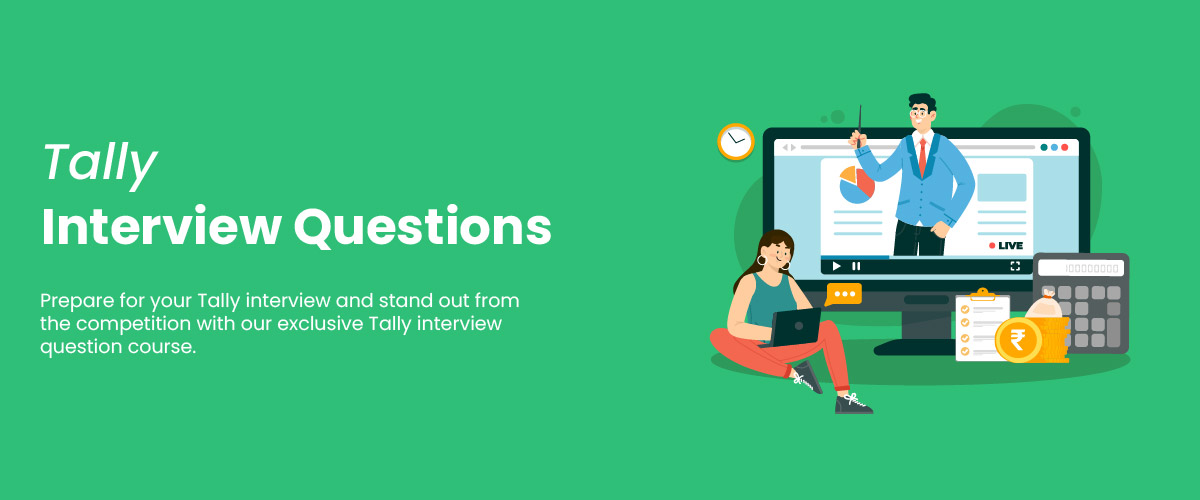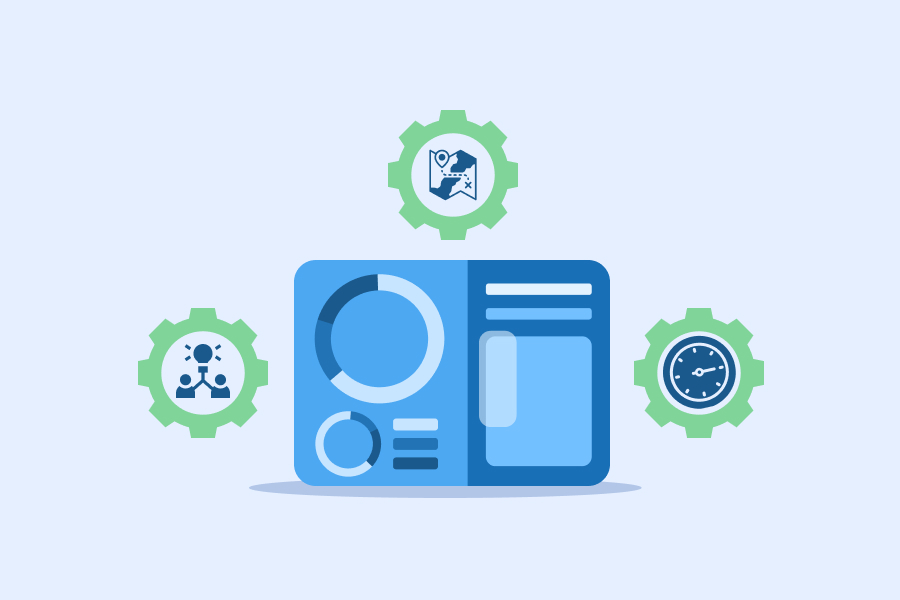Top 46 Tally Interview Questions & Answers – 2024
Tally is one of the most popular accounting software used by millions of users across industries in over 100 countries. It helps in simplifying the accounting processes for businesses and is an excellent enterprise software package for small and medium enterprises. Tally proficiency proves to be essential for financial management in business. Business analysts use Tally to leverage its financial data and reporting capabilities for strategic business analysis.
Basic Tally Interview Questions and Answers
Recent graduates embarking on their professional careers and preparing for upcoming interviews should familiarize themselves with the basic Tally concepts. Here are the basic Tally interview questions for freshers in 2024 that would help you level up your interview preparation:
1. What is Tally? What are its applications?
Tally is an accounting software suite used to record the business data of a company. It is an enterprise resource planning (ERP) for small and medium enterprises to automate and integrate their business operations. The common applications of Tally include:
- Accounting
- Tax management
- Invoicing
- Inventory management
- Forecasting
- Payroll management
To learn more about Tally, you can consider taking a Tally course.
2. List some common accounting features in Tally ERP 9.
Following are some common accounting features in Tally ERP 9:
- Invoicing for all dealers
- Cost/profit center management for better ledger maintenance
- Budget supervision
- Features like cheques and cash vouchers for improved management
3. List the features of Tally 18.
The following are the key features of Tally 18, the latest version of Tally:
- Simplifies tax compliance and makes it easy to file GST and prepare electronic invoices.
- Enhanced user interface for streamlined navigation and productive accounting experience.
- Provides major customization options to integrate a variety of business structures.
- Improved multitasking capacity to manage multiple operations at the same time.
- Enables users to access data remotely.
- Strong data protection and backup options to secure financial data.
4. List the most important features of Tally software.
The most important features of Tally software are:
- Tally supports multiple regional languages; therefore, the user has the option to view reports in other preferred languages.
- Using the payroll feature, users can automate employee records management.
- Tally allows the user to update transactions maintained in multiple locations.
- Using just one Tally software licensed version, users can create and maintain 99,999 company accounts.
5. What are intangible assets? Give examples.
Intangible assets are non-physical assets or resources that cannot be recorded on a balance sheet. They have no shape or form and cannot be held or manipulated. Some examples of intangible assets are as follows:
- Domain names
- Trademarks
- Patents
- Copyright
- Brand names
6. Explain the significance of vouchers in Tally ERP 9.
Vouchers in Tally ERP 9 are used to record different types of transactions like sales, purchases, payments, receipts, and journal entries. They help maintain accurate records of financial transactions.
7. State the difference between accounting and inventory vouchers in Tally.
Accounting vouchers in Tally are used to record financial transactions, while inventory vouchers are used to record the movement of goods in and out of the business. While accounting vouchers only update the account, inventory vouchers update both accounts and inventory. Further, accounting vouchers directly affect the financial statements of a business. Inventory vouchers primarily affect the inventory and may indirectly impact financial statements through inventory valuation adjustments.
8. How can we create a new company in Tally ERP 9?
To create a new company in Tally ERP 9, the user would need to select the ‘Create Company’ option from the Gateway of Tally menu. Then, they would need to provide basic company details like name, address, financial year, and other related information.
9. How to create a ledger in Tally?
To create a ledger in Tally, the user should first go to the “Accounts Info” menu, select “Ledgers,” and then click on “Create”. After that, they should enter the details, such as the name of the ledger, group, and other necessary information.
10. How to create multiple ledgers in Tally?
Here are the steps to create multiple ledgers in Tally:
- Go to ‘Gateway of Tally’ > ‘Accounts Info’ > Ledgers.
- Find and select multiple ledgers.
- Click on Create.
- Enter the details under the group and update the name of the ledger on the multiple ledger creation tab.
- Click ‘Enter’ and accept yes to create the ledgers.
11. Mention the Tally ERP 9 ledger types commonly used by businesses.
The common Tally ERP 9 ledger types used by businesses are:
- Tax Ledger
- Bank Account Ledger
- Current Liabilities
- Party Ledger
- Sales/Purchasing Ledger
- Income/Expense Ledger
12. Explain the use of trial balance in Tally.
A trial ledger is a summary of all ledger balances. It is used in Tally to check the accuracy of accounting entries by verifying the debit and credit balances of all ledgers. The trial balance is considered accurate when the total debit balances are equal to the credit balances.
13. How to generate a profit loss statement in Tally?
To generate a profit and loss statement in Tally, the user should go to the “Display” menu, select “Trial Balance”, and then click on “Profit and Loss Account” to view the report. A profit and loss statement is indicative of a company’s financial health during a specified time.
14. What is the shortcut for retrieving the last line removed in Tally ERP 9?
The shortcut for retrieving the last line which is removed in Tally ERP 9 is Ctrl+U.
15. Mention the shortcut used for recalling the last narration saved for the first ledger within the voucher.
The shortcut used for recalling the last narration saved for the first ledger within the voucher is Alt+R.
16. How can you check company statutory details?
You can check the company statutory details by using the Tally shortcut key, Ctrl + Alt + B.
17. Explain the use of budget in Tally.
Budgets in Tally are used to plan and control expenses and revenues for a financial period. The user can create budgets for different accounts or groups and compare them with actual expenses to track variances.
Intermediate Tally Interview Questions and Answers
Now, let’s go through popular intermediate-level Tally and Tally ERP 9 interview questions and answers.
18. What is the shortcut to filter the information based on the monetary value of almost all the report screens in Tally ERP 9?
Alt+F12 is the shortcut to filter the information based on the monetary value of almost all the report screens in Tally ERP 9.
19. How can you view the Books of Accounts within Tally ERP 9?
Books of accounts in Tally ERP 9 record the transaction details as entered. You can view and print all your transactions here. To view the books of accounts, follow these steps:
- Press D to open the ‘Display’ menu.
- In this menu, click on A to see ‘Books of Accounts’.
20. How can you view the profit and loss account in Tally ERP 9?
To view the profit and loss account in Tally ERP 9, follow these steps:
- Go to Gateway of Tally > Display > Profit & Loss A/c.
- Click ‘F1: Detailed’ to view the ‘Profit & Loss Account’ in detailed format.
- The ‘Profit & Loss Account’ will appear.
- Press ‘F2: Period’ to change the period as required.
21. What is a group in Tally ERP 9?
When ledgers of the same nature are compiled together, it’s called a group in Tally ERP 9. By default, 28 groups are present in Tally ERP 9, with a division between primary and subgroups, i.e., 15 and 13 respectively. Within these groups, various expenses like telephone bills, electric bills, conveyance, etc., of any organization are entered.
22. What is the use of an Inventory Report?
An inventory report is a report that keeps information about goods and materials that the businesses hold for sale. These reports help a business to run smoothly without any interruptions and are used for the following:
- Inventory management (maintaining stock levels)
- Inventory tracking (keeping a record of product location)
- Inventory categorization (differentiating the raw products, those in process, and ready to sell)
23. Where does Tally ERP 9 store the data after a company’s creation?
The directory stores the folder path, where the data is accumulated within Tally ERP 9. However, Tally allows you to add or modify the path where the language, data, and configuration files are stored. To make these changes, go to ‘Gateway of Tally’ or the ‘Company Info’ menu. Then, press ‘F12:Configure’ and select ‘Data Configuration’. Make the required changes and save them by selecting ‘Accept’.
24. Explain the steps to create a cost centre.
A cost centre in Tally is a unit or department of an organization to which transactions can be allocated. They are used to track expenses and revenue related to these specific departments within a company. They help in analyzing the profitability of different departments and controlling costs.
The following are the steps to create a cost centre in Tally:
- Go to ‘Gateway of Tally’ > Create > Cost Centre > press Enter.
- Specify a name for your centre.
- Select anyone from the primary or existing cost centre.
- Accept the ‘Cost Centre Creation’ screen.
- Press Ctrl + A to save changes.
25. Explain the use of the Voucher Class in Tally.
Voucher Class in Tally is used to automate accounting allocations in transactions. It allows the creation of customized vouchers with unique formats and fields. Further, businesses use voucher class to capture additional information about transactions and generate reports based on specific criteria. They help make invoice entry a helpful task. Voucher classes are available for all major vouchers like payment, receipt, sales order, credit note, purchases, and more.
26. How to set up Automatic Bank Reconciliation in Tally?
To set up Automatic Bank Reconciliation in Tally, the user should go to the “Banking” menu, select “Bank Reconciliation”, and then click on “Auto Bank Reconciliation”. After that, they should enter the bank statement file and Tally will automatically reconcile the transactions.
27. How to track Multiple Currencies in Tally?
Multiple Currencies in Tally can be tracked by going to the “Accounts Info” menu, selecting “Currencies”, and then clicking on “Create”. Here, enter the details of the foreign currency, exchange rate, and other information.
28. How to create Multiple Bill of Materials in Tally?
To create Multiple bills of Materials in Tally, the user should go to the “Inventory Info” menu, select “Bill of Materials”, and then click on “Create”. Enter the details of the product and then select the option “Multiple Bill of Materials”. They can also add the details of the different raw materials and their quantities required for the product.
29. Explain the use of Manufacturing Journal in Tally.
It is used to record transactions related to the production process, like the consumption of raw materials, overheads, and labor expenses. This helps in analyzing the cost of production and identifying areas for improvement.
Advanced Tally Interview Questions and Answers
Here are some of the advanced Tally interview questions and answers.
30. What are the different vouchers in Tally ERP 9? Explain them briefly along with shortcuts.
Various types of vouchers in Tally ERP 9 are:
- Memo Voucher: It is used to mark the unknown expense at the moment, which can be converted to an actual sale voucher, or can be deleted in the future. The shortcut for this voucher is Ctrl + F10.
- Reversing Journals: It is a special entry that gets automatically reversed after the date of the issue. The shortcut for this voucher is F10.
- Debit Note Voucher: It is used for keeping records when goods are returned to suppliers if they are damaged. The shortcut for this voucher is Ctrl + F9.
- Purchase Voucher: It is used to track the purchase of items essential for businesses. The shortcut for this voucher is F9.
- Credit Note Voucher: This voucher is used when the products weren’t correctly distributed and the customer has returned it. The shortcut for this voucher is Ctrl + F8.
- Sales/Invoice Voucher: It describes the sales made, and is used to display the sales invoices. The shortcut for this voucher is F8.
- Journal Voucher: It journals the expenses related to the organization’s running costs. The shortcut for this voucher is F7.
- Receipt Voucher: It describes the transactions that relate to payments received. The shortcut for this voucher is F6.
- Payment Voucher: It explains each account’s historical payments like rental, payment of salary, etc. The shortcut for this voucher is F5.
- Contra Voucher: It points to the funds transfer from a cash account to a bank account or a bank account to the cash account, or in a different bank account of other banks. The shortcut for this voucher is F4.
31. What is the difference between Tally ERP 9 and Tally Prime?
Tally Prime is a comprehensive business management software that offers many advanced features as compared to ERP 9. It was introduced in 2020 for easier navigation and enhanced user experience. Here is a comparison table to differentiate between Tally ERP 9 and Tally Prime:
| Parameters | Tally ERP 9 | Tally Prime |
| Accessibility | You are required to specify the path of the data to access it. | You can access data from anywhere, be it a path, drive, or remotely. |
| Multi-Tasking | You have to open various instances to multi-task. | You can multitask without switching between different instances. |
| Opening Accounts | You need to go through Tally Gateway > Display > List of Accounts to launch an account. | The ‘Chart of Accounts’ option allows you to access all your masters (ledgers, groups, voucher types, etc.) on a single screen. |
| Changing Voucher Mode | Switching between the voucher modes in Tally ERP 9 requires you to navigate through menu options. | In Tally Prime, the process is much more streamlined. You can switch between voucher modes directly from the voucher screen. |
| Copy/Paste Shortcut Keys | Shortcut keys are Ctrl + Alt + C for copying and Ctrl + Alt + V for pasting. | It utilizes global shortcut keys Ctrl + C and Ctrl + V for copying and pasting. |
| Supplementary Information | You are required to fill in supplementary details every single time. | You can save any information as ‘permanent’ to ensure only that information is considered supplementary. |
| Printing Invoice | There is a high cost of printing invoices. | It offers the option of optimizing printing to save paper. |
| Updating Details in Transaction | You need to go through all the items to update a specific item. | The ‘More Details’ functionality helps you to update specified items efficiently. |
32. Explain Tally ERP 9 default configuration for the Balance Sheet. How can you view the configuration of a balance sheet?
The balance sheet shows “Liabilities” and “Assets” as two different columns. It displays primary groups closing balances and capital accounts. Organizations can also view net profit for the specified period.
Here are steps to view the configuration of a balance sheet:
- Go to ‘Gateway of Tally’.
- Select ‘F12: Configuration’.
- Choose ‘General’.
- The ‘System Configuration’ screen will appear.
- Set ‘Accounting terminology of’ to ‘India/SAARC’ under the ‘Country Details’.
33. Explain the use of Multi-currency in Tally. How do you enable multi-currency in Tally?
It is used to manage transactions in different currencies. This allows a business to deal with international customers and suppliers, and generate reports in multiple currencies.
Follow these steps to enable multi-currency in Tally:
- Go to ‘Gateway of Tally.’
- Click ‘F11:Features’ > ‘F1: Accounting Features’.
- Set the option ‘Enable multi-currency’ to ‘Yes’.
- Press Ctrl+A to save.
34. Explain what features of Tally you can use to convert data to encrypted form.
You can use the TallyVault feature to encrypt your company data. A TallyVault password encrypts all the details including company name and transactions. It helps businesses to keep the confidentiality of their data. Here are steps to use the feature:
- Load the company you wish to secure.
- Proceed to the ‘Gateway of Tally’ and press ‘F3: Company Info’.
- Click on ‘Change TallyVault’.
- Select the required company from the list of companies.
- Enter the password in the ‘New Password’ field.
- Re-enter the password in the ‘Repeat New Password’ field.
- Accept to change the password.
Now, only professionals who have valid passwords can see the decrypted data, for everyone else, it will be encrypted.
35. How do you calculate interest on a group in Tally? Explain the use of the Interest Calculator in Tally.
Here are steps to calculate interest on a group in Tally:
- Go to ‘Gateway of Tally’ > Display > Statements of Accounts > Interest Calculations > Groups.
- Now, select a group. For example, you can select ‘Loans.’
- Press ‘Enter’ to get the ledger level interest report.
The interest calculator in Tally is used to calculate interest on outstanding balances, such as overdue payments or loans. It helps in managing cash flow and analyzing the impact of interest charges on profitability.
36. Explain the use of Stock Categories in Tally. How do you create them in Tally?
Stock categories are used to classify inventory items based on their characteristics, like size, color, or quality. It helps in managing inventory levels, generating reports, and analyzing sales patterns on specific criteria.
The following are the steps to create stock categories in Tally:
- Go to Gateway of Tally > Inventory Info. > Stock Categories.
- Select ‘Create’ under Single Stock Category.
- The ‘Stock Category Creation’ screen will be displayed.
- Enter the name of the Stock Category.
- In the field ‘Under’, specify whether it is a primary category or a sub-category.
- If you do not have a parent group, select ‘Primary’ from the list.
- If you do not find the required category in the list, create a parent group using Alt+C.
37. Explain the use of Price Levels in the Tally. How do you set the Price Level in Tally?
Price levels are used to set different selling prices for the same item, based on criteria like the customer type, region, or quantity. It helps in managing pricing strategies, increasing sales, and analyzing profit margins.
Here is how you can set the price level in Tally:
- Go to ‘Gateway of Tally.’
- Select F11: Inventory Features.
- Set ‘Use Multiple Price Levels’ to ‘Yes’ by selecting a category suitable for transactions.
38. Explain the use of Reorder Levels in Tally. How do you specify the simple reorder level and minimum quantity in Tally?
Reorder levels are used to set the minimum and maximum stock levels for each inventory item. This helps in maintaining optimal inventory levels, reducing holding costs, and avoiding stockouts or excess inventory.
Here are steps to specify the reorder level and minimum quantity in Tally:
- In ‘Gateway of Tally’, select ‘Inventory Info.’ and then ‘Reorder Levels.’
- Select ‘Stock Groups,’ and from the ‘List of Groups’, select a group.
- In the ‘Specify Reorder Levels’ screen, enter the required reorder quantity and minimum order quantity.
- Press ‘Enter’ to save.
39. Explain the use of the Bill of Materials in Tally.
It is used in Tally to list the components, quantities, and costs required to produce a finished product. This helps manage inventory levels, improve production efficiency, and analyze production costs. Further, it supports cost analysis and pricing decisions by outlining the costs associated with each component. This helps businesses determine the overall costs of manufacturing and set competitive prices. Since bill of materials accurately reflects production costs in financial statements, they facilitate informed decision-making.
40. Explain the use of Batch-Wise Costing in Tally.
It is used to track the cost and revenue of inventory items based on their production or purchase batch and helps in managing inventory levels, analyzing sales patterns, and generating reports based on specific criteria. Batch-wise costing allows businesses to maintain accurate inventory records and optimize inventory management processes by providing detailed insights into cost-dynamics and batch-level profitability.
41. Explain the use of Job Costing in Tally.
Job costing is a type of specific order costing applied to a job undertaken as per the requirements and specifications of the customers. It is used to track and analyze the costs and revenues associated with specific projects or jobs. It helps in estimating the profitability of different projects and improving project management. Job costing allocates overhead costs for each job to track the costs and identify loss on projects at an early stage.
42. How would an employee manage a scenario where a customer has multiple outstanding invoices, but only pays a partial amount?
In Tally ERP 9, we have the authority to allocate partial payments against multiple invoices using the Receipt Voucher function. The voucher allows for the allocation of partial payments against specific invoices, ensuring that the outstanding balance is adjusted accordingly for each invoice.
You can create a ‘Receipt Voucher’ for specific invoices with the following steps:
- Go to the ‘Gateway of Tally’.
- Select ‘Accounting Vouchers’ to access the voucher entry screen.
- Choose the ‘Receipt Voucher’ option (F6).
- Enter the Date of the receipt.
- In the ‘Account’ field, select the ledger account of the customer who made the payment.
- Choose the mode of payment in the ‘Debit’ field.
- Enter the amount received in the ‘Amount’ field.
- In the ‘Particulars’ section, you will see the option to allocate the payment to specific invoices. Press “Alt + A” to access this feature.
- Select the invoice against which the payment is received by pressing the spacebar next to the invoice number.
- Enter the amount allocated to each invoice in the ‘Amount’ column next to the respective invoice.
- Press “Ctrl + A” to save the voucher.
43. How would an employee generate a Sales Order report in Tally ERP 9?
An employee can generate a Sales Order report in Tally ERP 9 by using the Sales Order Book option under the Display menu. Then, set the required period and generate the report, which will display all the sales orders entered during the selected period.
44. How would an employee handle a scenario where a customer requires a credit note for returned goods?
Employees can use the Credit Note Voucher function in Tally ERP 9 to create a credit note for returned goods. The credit note will automatically adjust the customer’s outstanding balance. The employee can also generate a report to track the credit note transactions.
45. How would an employee handle a scenario where a supplier requires a debit note for overcharged goods?
The employee can use the Debit Note Voucher function in Tally ERP 9 to create a debit note for overcharged goods. The debit note will automatically adjust the supplier’s outstanding balance. The employee can also generate a report to track the debit note transactions.
46. What are the steps to back up and restore company data in Tally ERP 9?
Tally ERP 9 provides an option to take backups of the company data. The user can take a backup by using the appropriate menu option and selecting the location where they want to save the backup.
Follow these steps to back up the company data:
- Press Alt+Y (Data) > Backup.
- This will open the ‘Backup Companies’ screen.
- Select the required company, or select ‘All Items’ to back up all the companies.
- Press ‘Enter’ to proceed.
To configure the backup destination path or the location where your company backup will be saved, press Alt+Y (Data) > Data Path and select the path.
Follow these steps to restore the company data:
- Press Alt+Y (Data) > Restore.
- This will open the ‘Restore Companies’ screen.
- Select the required company, or select ‘All Items’ to restore all the companies.
- Press ‘Enter’ to proceed.
Tips to Crack Your Tally Interview
Here are Tally interview tips for you to ace your interview round:
- Be Well-Versed With the Software: You should have an in-depth knowledge of the Tally software and its fundamentals. You can take up a short online course or practice on your own to polish your skills and expertise. This will assist you in solidifying your grasp of the basic and advanced Tally concepts.
- Shortcuts Are the Key: Tally interviews often feature questions about keyboard shortcuts to Tally commands and operations. Therefore, ensure that you know them thoroughly.
- Be Confident: Practice your answers beforehand to answer questions confidently in the interview.
- Research About the Business: You can research about the organization you are interviewing for to tailor your answers accordingly.
- Prepare Work Samples: You can take work samples and prepare a portfolio to highlight how skilled you are with the software. Projects completed as part of an online Tally class or certificate program can help you convince the interviewer of your skills.
Conclusion
You should practice Tally interview questions and answers before appearing for the personal interview round of the recruitment process. These help you review the basic concepts, craft unique answers, and prepare to handle tricky questions with confidence. You should study the questions appropriate to your experience level to be able to answer effectively.