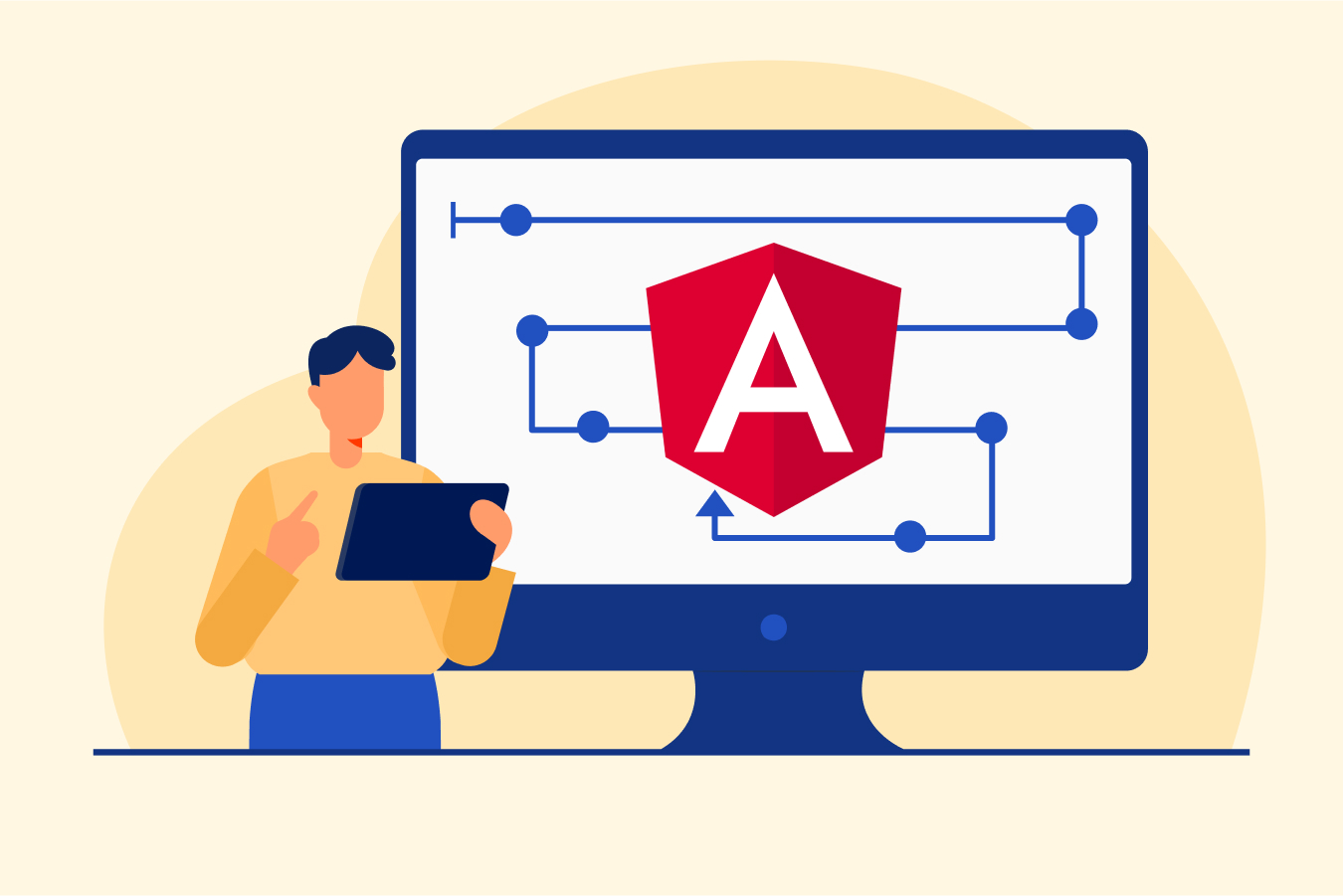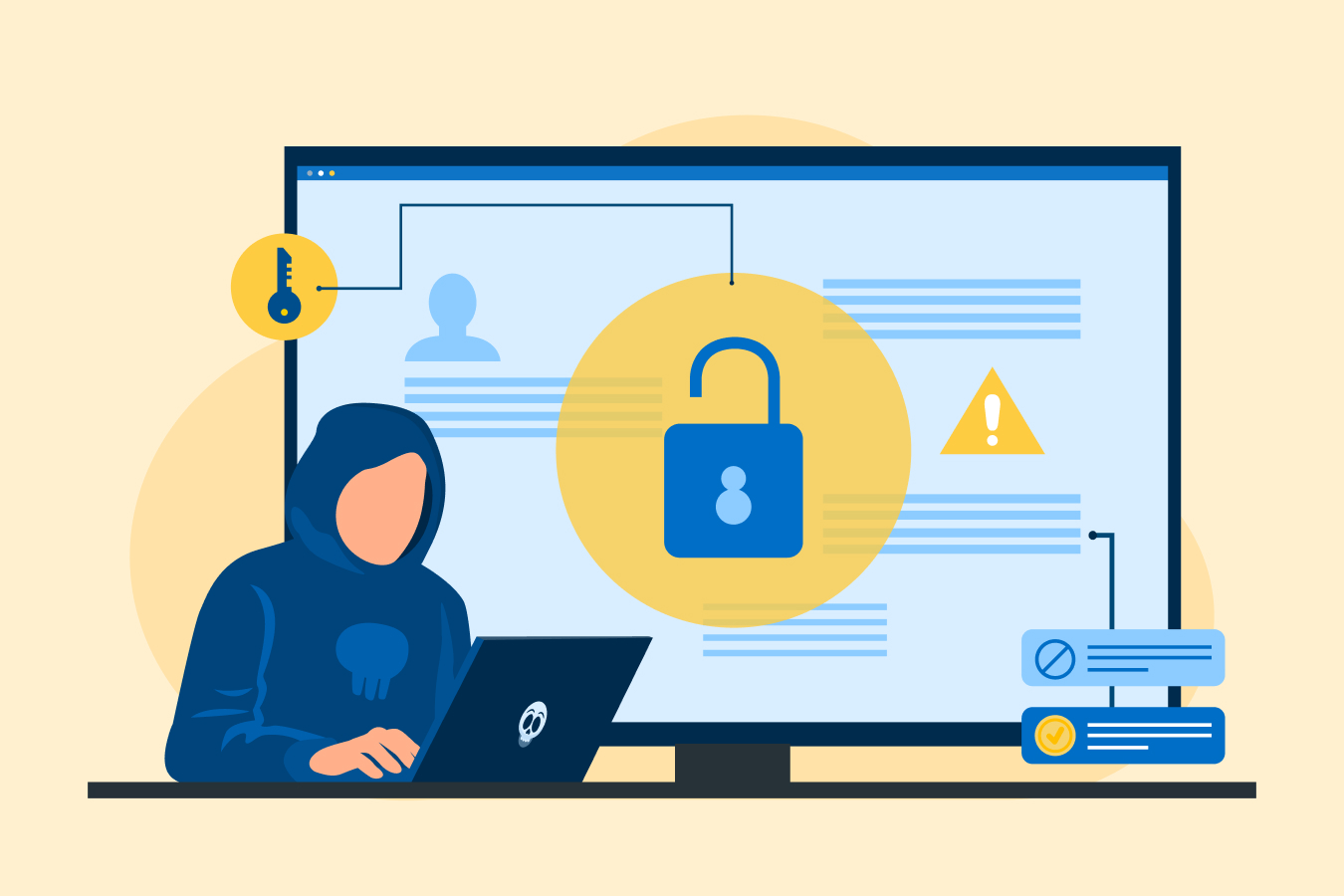Understanding HTML Containers – Uses, Types, & More
In web development, HTML (Hypertext Markup Language) is the backbone that structures and organizes content on the Internet. HTML containers play a vital role in this process by providing a way to group and organize elements within a webpage.
Whether you are a beginner or an experienced web developer, understanding the containers of HTML is essential for creating well-structured and visually appealing web pages. In this blog, we will take a look at HTML containers, their uses, and more.
What Are HTML Containers?
Containers are HTML tags that define and enclose specific sections of content within an HTML document. These containers act as building blocks, allowing web developers to arrange and present information in a structured manner. Each container has an opening tag (`<tag>`) and a closing tag (`</tag>`), which determines the start and end of the container.
Get hired as a full stack developer after completing our full stack developer course with job Guarantee.
HTML Containers Uses
HTML containers serve multiple purposes, which include:
- Semantic Structuring: To enhance the structure and meaning of different web page sections, semantic containers can be used. These semantic containers, which include headers, paragraphs, and lists, among others, play a vital role in the content part.
- Styling and Formatting: Containers are essential for developers who want to achieve clear and appealing web designs. Through CSS styling applied to these containers, they can dictate how elements appear and are positioned on a webpage with ease.
- Accessibility: HTML containers play an indispensable role in providing structure and context to assistive technology users such as screen readers. This ensures easy access to web content while preserving its integrity.
Commonly Used HTML Containers
HTML offers a wide range of container elements, each designed for a specific purpose. Let’s explore some of the most commonly used containers.
| Tag | Description | Example |
| <div> | It is a generic container to group related elements. This element lacks any inherent meaning and is frequently used for styling or layout purposes. | <div class> <p>This is a div element</p> </div> |
| <header> | It represents the introductory content at the beginning of a page or section. It typically contains branding, logos, navigation menus, and headings. | <header> <h1>This Is Header</h1> <nav> <ul> <li><a href=”#”>Home</a></li> <li><a href=”#”>About</a></li> <li><a href=”#”>Contact</a></li> </ul> </nav> </header> |
| <nav> | It is responsible for marking up the main navigation menu of a webpage by enclosing navigation links in a dedicated section. | <nav> <p> this is nav tag</p> <ul> <li><a href=”#home”>Home</a></li> <li><a href=”#about”>About</a></li> <li><a href=”#services”>Services</a></li><li><a href=”#contact”>Contact</a></li></ul> </nav> |
| <main> | For indicating the most important content on a webpage, developers use the`<main>` tag. It should only be used for one occurrence per page while ensuring it’s not nested within container elements such as`<header> `or`<footer>`. | <main> <h2>Main Content</h2> <p>This is the main content of the page.</p> </main> |
| <section> | It defines a standalone section of content within a document. It is often used to group related content together, such as articles, blog posts, or chapters. | <section> <h1>Section 1</h1> <p>This is the content of section 1.</p></section> <section> <h1>Section 2</h1> <p>This is the content of section 2.</p></section> |
| <article> | If you want your content, such as blog posts, news articles or forum posts to be widely shared, it’s necessary to utilize the `<article>` container. This way your content remains clear even when viewed in privacy. | <article> <h1>Article Tag</h1> <p>Here is some content for the article…</p> </article> |
| <aside> | It is used for content that has only a loose connection to the main content of the page. Typically, this element is used for sidebar widgets, pull quotes, or advertisements. | <aside> <h2>Heading for Aside Tag</h2> <p> This Content is Under the aside tag.</p> </aside> |
| <footer> | It signifies the bottom portion of a document or section. This area usually hosts data about any copyright claims, ways to get in touch, and connections to relevant materials. | <footer> <p>Copyright © 2023 Your Company</p> <p>Contact: info@example.com</p></footer> |
| <span> | This flexible inline container helps in grouping together specific sections of text and embedded elements within larger content blocks, making it easier to apply particular styles uniformly. | <p>This is a <span>span</span> tag example.</p> |
| <ul> and <ol> | The <ul> (unordered list) and <ol> (ordered list) containers are used to create lists on a webpage. <ul> represents a bulleted list, while <ol> represents a numbered or ordered list. List items are enclosed within <li> containers, which act as individual list items within the container. | <!– Unordered List (ul) → <h2>Unordered List</h2> <ul> <li>Item 1</li> <li>Item 2</li> <li>Item 3</li> </ul> <!– Ordered List (ol) –> <h2>Ordered List</h2> <ol> <li>Item 1</li> <li>Item 2</li> <li>Item 3</li> </ol> |
| <table> | It is used to create tables for organizing data or displaying tabular information on a webpage. It consists of multiple nested containers, such as <tr> (table row), <th> (table header), and <td> (table data) to define the structure and content of the table. | <table> <tr> <th>Header 1</th> <th>Header 2</th> <th>Header 3</th> </tr> <tr> <td>Data 1</td> <td>Data 2</td> <td>Data 3</td> </tr> <tr> <td>Data 4</td> <td>Data 5</td> <td>Data 6</td> </tr> </table> |
| <form> | It is used to create interactive forms on a webpage, allowing users to input data and submit it to a server for processing. | <form action=”” method=”get”></form> <label for=”username”>Username:</label> <input type=”text” id=”username” name=”username”> <input type=”submit” value=””> </form> |
| <blockquote> | It is used to indicate a block of quoted text or citations within a webpage. | <blockquote> <p>This is a piece of quoted text.</p <footer>Source: Author Name</footer> </blockquote> |
| <figure> and <figcaption> | It is used to encapsulate media content, such as images or videos, along with an optional <figcaption> container to provide a caption or description for the media. | <figure> <img src=”example.jpg” alt=”Example Image”> <figcaption>This is an example image</figcaption> </figure> |
| <iframe> | It is used to embed external content or web pages within an HTML document. It allows you to display content from other sources, such as videos, maps, etc. | <iframe src=”https://www.example.com” width=”600″ height=”400″ frameborder=”0″> </iframe> |
These are just a few examples of HTML containers available for structuring and organizing content. You can explore and learn more about containers from this web development course. Each container has its own semantic meaning and usage, and understanding their purpose is essential for creating well-structured webpages.
Best Practices for Using HTML Containers
To ensure the effective use of containers, consider the following best practices.
1. Semantic Structure
You can make effective use of HTML containers by following a semantic structure.
- It simplifies navigation on your platform while making it easier for users to access information.
- It ensures that you choose suitable containers for every copy element and helps with optimizing the platform’s visibility by enhancing its SEO ranking.
2. Avoid Excessive Nesting
Excessive levels of nesting can make the code complex and difficult to read. Therefore, aim for a balanced structure that provides clarity and readability.
3. Maintain Consistency
To establish a visually appealing design, maintaining consistency is crucial. Using the same container types for similar content throughout your website can help promote a seamless user experience that feels connected and unified.
4. Separate Style from Structure
To create a well-designed website, keeping coding practices organized with a separation between style and structure is the key. HTML containers serve as a basic framework for content layout, while CSS defines styling specifics for visual presentation. Maintaining this division can be achieved through the implementation of external stylesheet referencing or the use of inline styling within the document.
5. Validate Your HTML
For optimal performance, it’s essential to validate your HTML code periodically using recognized online tools or validators. This routine task confirms compliance with standards while pinpointing any errors or deprecated elements that may exist.
6. Stay Updated
To ensure optimum performance on modern web browsers, it’s important to stay informed about the latest HTML updates and best practices. Continuously updating yourself with the latest developments will enable you to leverage new features and improve your code.
Conclusion
HTML containers are important elements in website design as they yield structural organization while providing semantic meaning for webpage content. Developing knowledge about container types and following best practices is essential for creating attractive sites while ensuring accessibility for all users. These foundational tools, combined with CSS, make it possible for web developers to provide exciting user experiences within an ever-growing digital sphere.
Also, read HTML interview questions to prepare yourself for your next interview and land your dream job.
FAQs
The <div> container is the main container in HTML. It is used to group the elements and style-specific elements through CSS.
Container is used for grouping elements and gives structure to the content; Div, on the other hand, is used to divide sections in a web layout.
No, a header is not a container in HTML.
There is only one main container in HTML, i.e., <div>. However, you can create as many containers as you want.