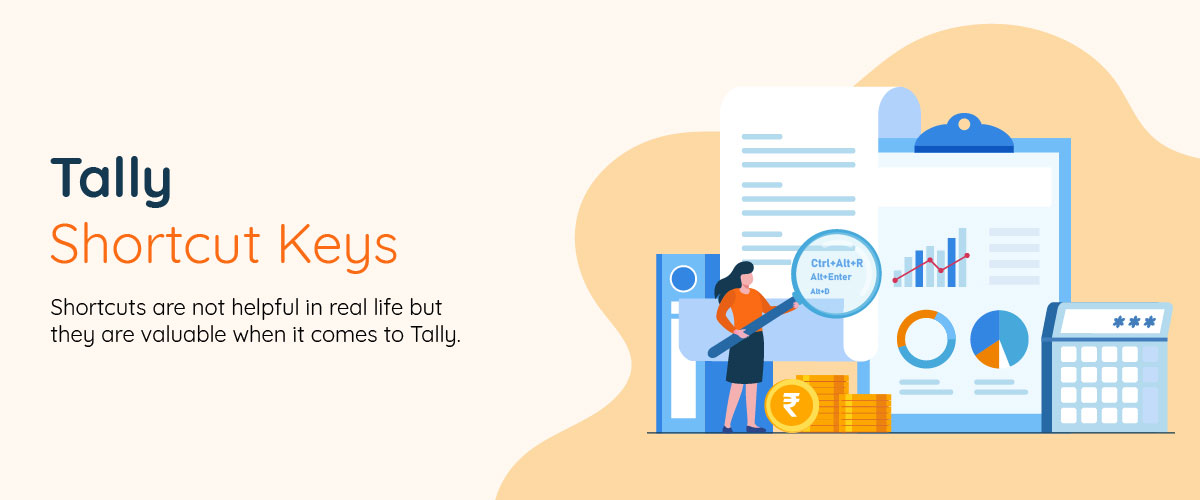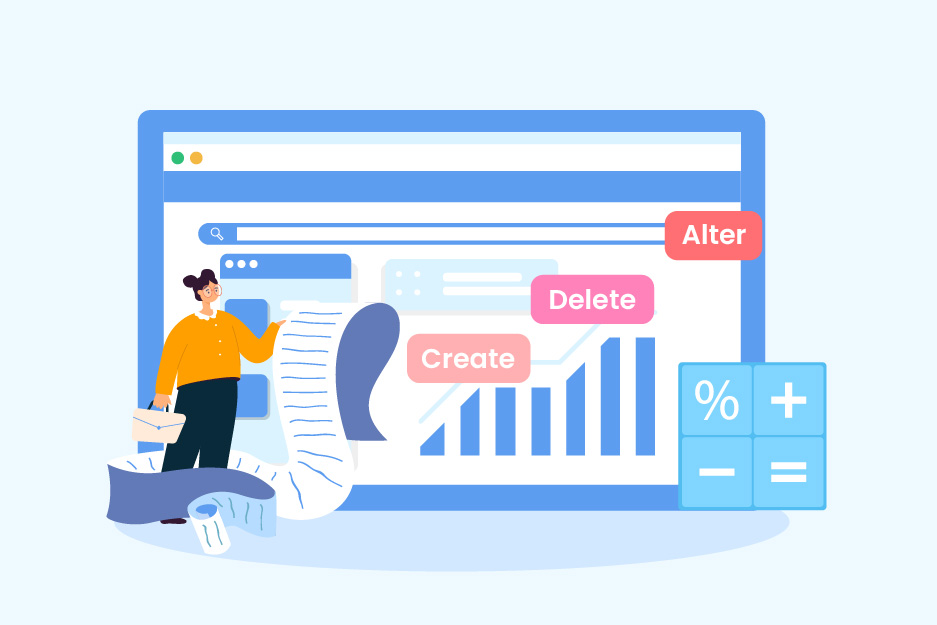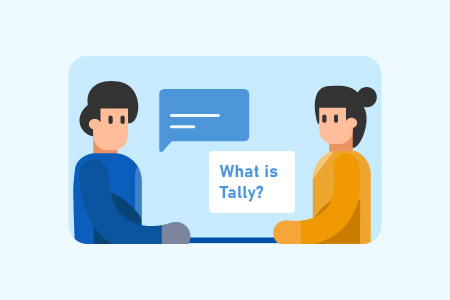Tally Shortcut Keys: For Prime and ERP 9
You can’t take a shortcut in life, but they are very helpful when it comes to Tally. Tally is an accounting software, popularly in use for creating and organizing accounts for businesses of all sizes. Tally records ledger accounts and voucher entries. It displays profit and loss accounts and balance sheets. Tally shortcut keys play a vital role in articulating a task efficiently.
What are the Shortcut Keys in Tally?
Tally is an ERP accounting software used to store the daily data of companies. One of the key features of tally is the Tally shortcut keys.
For instance – We all know how easy it is to just press ctrl + C and ctrl + V to copy and paste, instead of using a mouse to click all these options. Similarly, shortcuts key in Tally help to make your work faster and more accurate.
The shortcut keys in tally help in the SVM (Stock valuation methodology), POM (Purchase order management), inventory management, etc.
Tally ERP 9 Shortcut Keys

Tally ERP 9 is one of the most popular accounting software in India. This software stores detailed records of all company transactions for each account eliminating and correcting potential mistakes.
The Tally ERP 9 shortcut keys are essential because they cut your time and effort in half. Tally ERP 9 is a perfect business management solution and GST software with three main components:
- Function
- Control
- In-built customizability
| Shortcut Keys | Functions |
|---|---|
| CTRL + F1 | To select payroll voucher from the inventory voucher |
| CTRL +F2 | To select sales order voucher from the accounting voucher |
| CTRL + F4 | To select the purchase order voucher from the accounting voucher screen |
| CTRL + F10 | To select the memorandum voucher |
| CTRL + F9 | To select the debit note voucher |
| CTRL + F8 | To select the credit note voucher |
| F8 | To select the sales voucher |
| F9 | To select the purchase voucher |
| F7 | To select the journal voucher |
| F6 | To select the receipt voucher |
| F5 | To select the payment voucher |
| F4 | To select the contra voucher |
| F3 | To select the company |
| F2 | To change the menu period |
| F1 | To select the account button and inventory buttons |
| Alt + F1 | To see the constrained messages, use this shortcut key to select the inventor |
| Alt + 2 | To initiate the use of duplicate voucher |
| Alt + B | To check outstanding balances |
| Alt + C | To create a master on voucher screen |
| Alt + D | To remove the voucher or delete the master. Remove the table in the column report using this key. |
| Alt + E | To export the reports in ASCII, Excel, HTML, PDF, or XML format |
| Alt + I | To insert voucher/changes between items and accounting |
| Alt + G | For selecting language configuration |
| Alt + K | For making keyword configurations |
| Alt + O | To upload reports |
| Alt + G | To arrive at the language selection for tally ERP 9 |
| Alt + M | For deleting any message |
| Alt + N | For displaying messages in automatic columns |
| Alt + P | To initiate printing of the report |
| Alt + R | For removing the line from report |
| Alt + S | To check the public return of the line removed with Alt + R |
| Alt + U | To get the last used line which was also removed before |
| Alt + V | For connecting invoice screen with stock journals screen |
| Alt + X | To cancel voucher in daily list or voucher list |
| Alt + R | For registering your Tally ERP 9 |
| Ctrl + B | For accommodation of budget |
| Ctrl + Alt + B | To check the statutory details of the company |
| Ctrl + C | For choosing the cost category |
| Ctrl + E | To select any currency |
| Ctrl + G | For selecting groups |
| Ctrl + H | To take help from the Help & Support center |
| Ctrl + I | For selecting the items in stock |
| Ctrl + Alt + I | For implementation of legal masters |
| Ctrl + K | For logging into remote user Http://Tally.Net |
| Ctrl + L | For ledger selection |
| Ctrl + O | For checking the godowns in tally selection |
| Ctrl + Q | The screen exits and is left without changes saved |
| Ctrl + R | Helps you to return directly to the voucher type |
| Ctrl + Alt + R | To access the company’s data |
| Ctrl + S | To change the master of the attack items |
| Ctrl + U | For selecting any unit |
| Ctrl + V | To initiate selection of voucher types and wiring between billing and goods |
| Ctrl + K | For connecting directly to the control center |
| Ctrl + H | To access the help center directly where you can send questions directly to the Tally ERP9 developer and Tally executives |
| Alt + ENTER | To view the voucher display |
| Alt + S | To forsee the financial report |
| Alt + F1 | For detailed news |
| Alt + F2 | To change the period |
| Alt + F3 | To modify company information |
| Alt + F4 | To select the trading order type |
| Alt + F5 | For the selection of sales order. Also, to gain monthly and quarterly display. |
| Alt + F6 | For the selection of the order. To select or reject the voucher type. |
| Alt + F7 | For choosing an additional vehicle type to accept all kinds of tests |
| Alt + F8 | For initiating the display of columnar report |
| Alt + F9 | For the selection of external paper type |
| Alt + F10 | To select the physical vehicle type |
| Alt + F12 | For filtering of money value information |
| Alt + J | For the selection of job work out order voucher |
| Alt + W | For selecting job work in order voucher |
| CTRL + A | For selecting a form |
| CTRL + N | To switch to calculator |
| R | To generate ratio |
| S | To look for stock |
| P | To go to P&L |
| B | To go to the balance sheet |
| D + T | To go to trial balance |
| E | For developing order voucher |
| T | For developing inventory voucher |
| Ctrl + Alt + F12 | For going to advanced configuration |
| PgUp | Helps display the previous voucher when you change the voucher. |
| PgDn | Helps to display the next voucher while changing the voucher |
| Esc + Enter | To exit |
| Q + Enter | For quitting |
| ENTER | To accept anything in a field |
| ESC | For clearing the entry |
| Shift + ENTER | To condense next level of details |
| CTRL + ENTER | To change the master while entering or displaying a message |
Explore more about ledger in tally and vouchers in tally to get better understanding on their shortcut keys.
Tally Prime Shortcut Keys
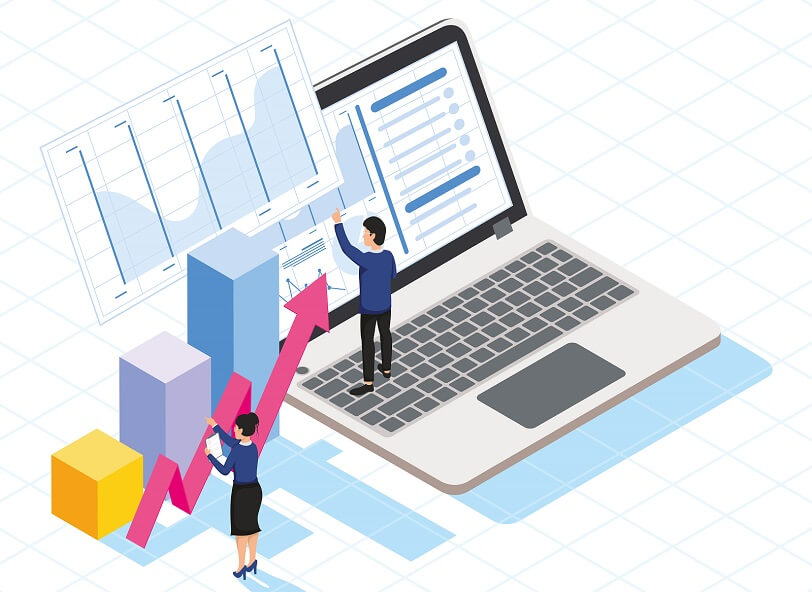
Tally Prime is business management software catering to all the business requirements like accounting, insightful business reports, cash flow, and inventory management. It has simplicity, speed, flexibility, reliability, and trademark of the Tally products. One can print or see reports while entering vouchers using Tally Prime.
With an easy and reliable workflow, the usage of Tally Prime shortcut keys can be utilized without even memorizing them. In Tally Prime, there are shortcuts present for almost all the functions. If you want to learn more about Tally and its features, you can take a Tally course from the comfort of your home.
Also Read: Types of Vouchers in Tally
| Shortcut Keys | Functions |
|---|---|
| ALT + D | To delete the voucher group and stock items |
| ALT + X | Cancel current voucher |
| ALT + F1 | It helps in shutting down the company |
| ALT + C | It creates a master |
| ALT + E | It exports the menu |
| ALT + M | To keep the mail menu open |
| ALT + F4 | It helps you to quit |
| ALT + F5 | It helps you to credit notes |
| ALT + F6 | It helps you to debit note |
| Alt+I | To insert a voucher in a report |
| Alt+2 | To create an entry in the report, by duplicating a voucher |
| Enter | To drill down from a line in a report |
| Alt+D | To delete an entry from a report |
| Alt+A | To add a voucher in a report |
| Ctrl+R | To remove an entry from a report |
| Alt+T | To hide or show the details in a table |
| Alt+U | To display all hidden line entries, if they were removed |
| Ctrl+U | To display the last hidden line |
| Shift+Enter | To expand or collapse information in a report |
| Ctrl+Enter | To alter a master during voucher entry or from drill-down of a report |
| Alt+F1 / Alt+F5 | To view the report in detailed or condensed format |
| Space bar | To select/deselect a line in a report |
| Shift+Space bar | To select or deselect a line in a report |
| Shift+Up/Down | To perform linear selection/deselection of multiple lines in a report |
| Ctrl+Spacebar | To select or deselect all lines in a report |
| Ctrl+Shift+End | To select or deselect lines till the end |
| Ctrl+Shift+Home | To select or deselect lines till the top |
| Ctrl+Alt+I | To invert selection of line items in a report |
| Alt+V | To open the GST portal |
| Alt+C | To add a new column |
| Alt+A | To alter a column |
| Alt+D | To delete a column |
| Alt+N | To auto repeat columns |
| Alt+F12 | To filter data in a report, with a selected range of conditions |
| Ctrl+F12 | To calculate balances using vouchers that satisfy the selected conditions |
| Ctrl+B | To views values in different ways in a report |
| Ctrl+H | To change view – display report details in different views / To navigate to voucher view from summary reports / To navigate to post-dated cheque related transactions report |
| Ctrl+J | To view the exceptions related to a report |
| F4 | To open contra voucher |
| F5 | To open payment voucher |
| F6 | To open receipt voucher |
| F7 | To open journal voucher |
| Alt+F7 | To open stock journal voucher |
| Ctrl+F7 | To open physical stock |
| F8 | To open sales voucher |
| Alt+F8 | To open delivery note |
| Ctrl+F8 | To open sales order |
| F9 | To open purchase voucher |
| Alt+F9 | To open receipt note |
| Ctrl+F9 | To open purchase order |
| Alt+F6 | To open credit note |
| Alt+F5 | To open debit note |
| Ctrl+F4 | To open payroll voucher |
| Ctrl+F6 | To open rejection in voucher |
| Ctrl+F5 | To open rejection out voucher |
| F10 | To view list of all vouchers |
| Alt+R | To retrieve narration from the previous ledger |
| Alt+C | To open the calculator panel from amount field |
| Ctrl+T | To mark a voucher as post-dated |
| Alt+D | To delete a voucher/transaction |
| Alt+V | To open a manufacturing journal from the quantity field of a journal voucher |
| Ctrl+D | To remove item/ledger line in a voucher |
| Ctrl+F | To autofill details |
| Ctrl+R | To retrieve the narration from the previous voucher, for the same voucher type. |
| Ctrl+H | To change mode – open vouchers in different modes |
| Alt+S | To open the stock query report for the selected stock item |
| Ctrl+L | To mark a voucher as optional |
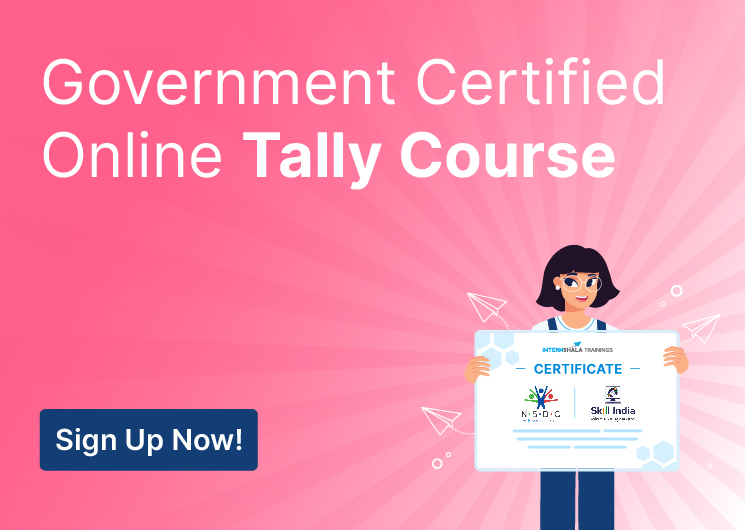
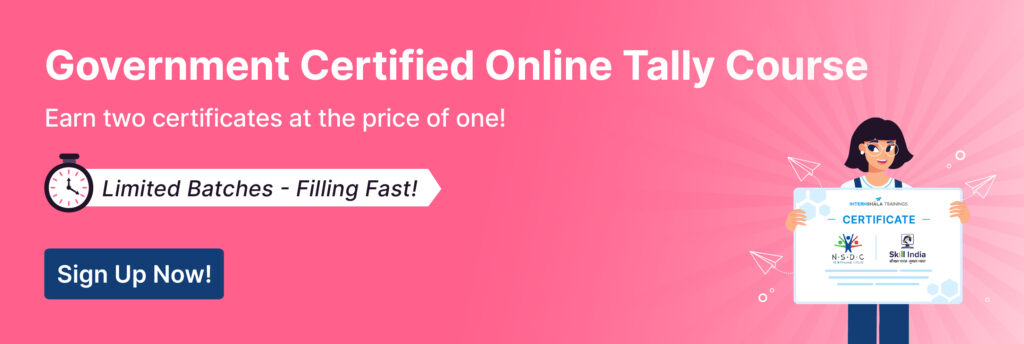
Commonly Used Tally Shortcut
| Shortcut Keys | Functions |
|---|---|
| ALT + D | This is used to delete the selected voucher/Master |
| ALT + V | It is used to open and view the file menu. |
| ALT + I | It is used in inserting new voucher |
| ALT + C | It is used to create a master |
| ALT + X | It cancels the voucher |
| ALT + 2 | It creates duplicate voucher from selected voucher |
| ALT + A | It saves the entry |
| ALT + N | It is used to add images,tables, shapes. |
| CTRL + L | It is used to select the ledger |
| CTRL + O | It is used to select the Godowns |
| CTRL + Q | It is used to abandon the form |
| CTRL + ALT + R | It is used to rewrite the data for a company |
Conclusion
Tally is mostly used as a tool for business. It helps in boosting the growth of an organization by maintaining accurate records. Tally shortcut keys are used by businesses of all sizes, even the leading companies rely on Tally for their accounting needs.
FAQs
Tally shortcut keys are already enabled, no additional work is required to enable them. If you’re still not able to access it, contact your administrator.
The latest version offers a better user interface, better performance, and features, while still retaining its simplicity.
Alt+F4 is used to quit Tally Prime.
Tally has many shortcut keys that can be used to perform tasks efficiently and faster. Here are a few most helpful shortcuts:
* Ctrl+Alt+C – Copy text from tally
* Ctrl+F9 – Select Debit note voucher
* Alt+C – To create a master at the voucher screen
* Alt+E – To export the report
* F4 – Display the list of voucher types
* Ctrl + F1 – Opens the detailed balance sheet
Tally Prime is built with a new graphical user interface with multiple features which are much more improved than Tally ERP9. The new features in tally and functionalities enable better operations. For example, TallyVault provides strong encryption, which cannot be broken even by Tally Solutions.
Here is a list of the most popular shortcuts.
* Alt + F1 – Display company information
* Alt + F2 – Display stock item creation screen
* Alt + F3 – Display ledger creation screen
* Ctrl + A – Accounting voucher creation
* Ctrl + B – Sales voucher creation
* Ctrl + F1 – Display detailed balance sheet
* Ctrl + I – Import data from a file
* Ctrl + M – Memorandum voucher creation
* F4 – Display list of voucher types
* F12 – Configure settings
Yes you can explore our tally course in hindi and add a new skill to your resume.