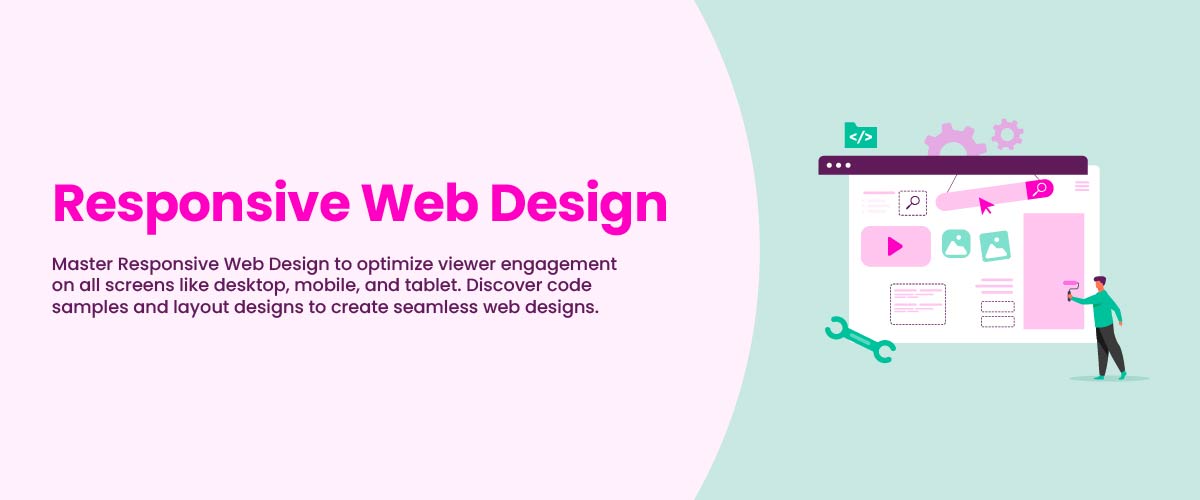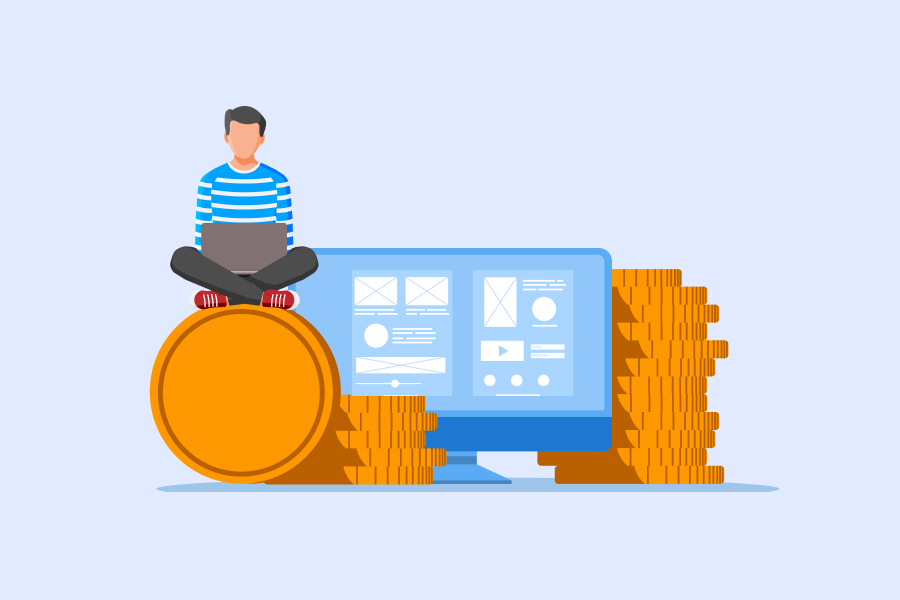Responsive Web Design: Components, Examples, & Creation Steps
The digital world is constantly evolving, so it’s essential to ensure users have a seamless experience on all devices. One of the best ways to do this is by using responsive web design. Through this process, websites sign up for flexibility which allows them to adjust automatically depending on screen size or orientation.
This guide provides an in-depth look at responsive design, exploring what makes it up, its benefits plus how you can implement it. It’s worth taking time out of your day to get clued up about this useful web technology – knowing more will help us make better use of the internet.
What is Responsive Web Design?
Responsive Web Design is a way to create websites that can automatically adjust to different devices and platforms. It uses flexible grids, images, and CSS media queries so the website looks good on phones, tablets, or laptops. With responsive web design, you don’t need special designs for each type of device because it will adapt itself depending on your screen size, platform (iOS or Android), or orientation (portrait/landscape). This means no matter which device someone visits your site from they should have an enjoyable experience as it adjusts automatically according to their settings.
Pros
Here are the pros :
- Providing uniform user experience on all platforms
- Guarantee compatibility with modern gadgets, regardless of the size or shape of their displays.
- This technique is more cost and time-effective since developers are only constructing one layout.
- As it uses a single URL to access each page, maintenance and updating become simpler too; plus this design approach makes sites better optimized for search engines (SEO friendly).
- It provides users with an unchanging interface across all platforms so the app remains consistent as they switch from device to device.
- Finally, because of its growing popularity, there are lots of pre-made templates available on Content Management Systems such as WordPress or Joomla which come complete with complex features included in them already
Cons:
Here are the cons:
- A lack of control over the display on different devices can be an issue with responsive design.
- The wrong layout, positioning, or size of elements could disrupt a website’s visual hierarchy decisions already made by designers and developers.
- An increased level of technical ability is needed to create effective responsive websites including cross-platform testing and optimization adjustments as part of any web project where Responsive Design is used in order for it to work properly across all platforms
To learn more consider taking an online web development course to understand how to build a responsive website.
Components of Responsive Web Design?
Responsive web design consists of some major building blocks or key components:
- HTML and CSS: The two languages HTML and CSS form the basis of responsive design, as they control the structure, elements, content layout, and presentation styles of a webpage. HTML is used to create page structures with items such as images being added via code like:
<img src="image.gif" alt="image" class=”full-width-img”>. To modify attributes relating to height/width or styling however, this should be done using CSS rather than directly within an individual’s HTML document; which can either from its own separate style sheet file or alternatively through a dedicated section for it in their main HTML document (e.g.<style>).
For instance, we can set the width of all HTML images to 100% by editing at the element level:
img {
width: 100%;
}Alternatively, we can target a specific class such as “full-width-img” with a period in front. For example:
.full-width-img {
width:100%;
}Responsive web design in CSS can control the design of an element beyond just its height, width, and color. Making a design responsive involves combining this with a “media query”. This is another technique that allows for further customization of the page layout on different devices.
- Media Query: With media queries, you can use CSS to render content based on factors such as screen width or resolution. It’s like an “if statement” in some programming languages. The code will only be executed if certain conditions are met regarding the viewport of a device.
For example:
@media screen and (min-width: 780px) {
.full-width-img {
margin: auto;
width: 90%;
}
This specifies that any images with the class “full-width-img” should take up 90% of the available space when viewed on screens wider than 780 pixels while being centered by equally wide margins automatically.
- Fluid Layouts: Fluid layouts are an important aspect of modern responsive design. Instead of having a static pixel size for every HTML element, like 600 pixels in the past, these types of layouts use dynamic values as percentages relative to the viewport width. This means that each container will be adjusted according to how big or small your screen size is; increasing and decreasing accordingly.
- Flexbox Layout: Flexbox is a newer CSS module that provides more efficient ways to lay out multiple elements on web pages, even when the size of their contents is unknown. Flexbox layout is a way of organizing website elements so that they can adjust to different sizes automatically.
Instead of using percentages to make sure all the parts on your page fit together nicely, Flexbox uses specific tools like “justify-content” which allow web developers and designers more control over how their content flows without needing manual adjustments every time something changes.
This makes designing websites faster and easier as the size or orientation (portrait vs. landscape) doesn’t necessarily need any extra work in order for everything to look good no matter what device it’s being viewed from
Responsive Images: Responsive images refer to a web design concept in which an image displayed on a webpage is adjusted automatically based on the size of the user’s screen. This ensures that regardless of what device you are viewing it from, your image will be scaled properly and optimized for the best performance. To accomplish this, HTML srcset attributes can be used within img tags when more than one version needs to scale differently across devices – such as:
<img srcset="large-img.jpg 1024w,
middle-img.jpg 640w,
small-img.jpg 320w"
src="small.jpg"
/>
In WordPress websites or blogs, these functionalities come preloaded so users don’t have to worry about manually setting up different versions for each type of viewport they want their content visible from.
- Speed: When attempting to build a website with a swift response time, loading speed is an essential factor. Studies show that pages that require 2 seconds or less in order to load have only 9% of users leaving the site (bounce rate) compared to those taking up 5 seconds and more – 38%.
Your approach must focus on reducing any potential delays when displaying content for the first time.
There are several approaches you can take such as image optimization, using efficient caching systems, minifying source code elements like HTML/CSS/JS files whenever possible; building robust CSS layout structures avoiding render-blocking Javascript, and looking into improving your critical rendering process flow overall.
Steps to Create a Responsive Website
Now that you have a good understanding of the basics, it is time to make your website adaptable for all screen sizes.
- Establish Your Media Query Ranges (Responsive Breakpoints)
Choose media query ranges based on the specific requirements of your design. For instance, if we wanted to use the Bootstrap standards for our project, we would employ these respective media queries:
- 576px/portrait phones;
- 768px/tablets;
- 992px/laptops;
- and 1200px/large devices.
2. Size Layout with Percentages or Create CSS Grid
To create a CSS Grid Layout with a focus on mobile-first design, you need to first set up different sizes for each of your layout elements based on their respective breakpoints or media queries. This could include things such as an overall
- Wrapper/Container,
- Header,
- Content area,
- Sidebar,
- and Footer.
Once these individual pieces are sized appropriately according to screen size expectations they can be arranged into whatever pattern is necessary for your web page’s purpose before any additional style customization is added in order to give it character.
Employing a mobile-first approach, the main layout elements can be styled in this way (without requiring media queries to set up basic styles for cellular devices):
#wrapper {width:95%; margin: 0 auto; }
#header {width:100%; }
#content {width:100%; }
#sidebar {width:100%; }
#footer {width:100%; }
// Adjust layout for small devices (landscape phones, 576px and up)
@media (min-width: 576px) {
// Modify layout for medium devices (tablets, 768px and up)
@media (min-width: 768px) {
#wrapper {width:90%; margin: 0 auto; }
#content {width:70%; float:left; }
#sidebar {width:30%; float:right; }
// Revise layout for large devices (desktops, 992px and up)
@media (min-width: 992px) { ... }
}
// Fine-tune layout for extra large devices (large desktops, 1200px and up)
@media (min-width: 1200px) {
#wrapper {width:90%; margin: 0 auto; }
}By using a percentage-based approach, elements can be positioned either on the left or right side of the screen according to their “float” attribute. For more advanced responsive design work, it is necessary to understand how CSS flexbox layout and related attributes like box-sizing and flex operate.
3. Implement Responsive Images
To guarantee that your pictures remain intact, use a dynamic value for all images as mentioned previously. Adding the following code to the img tag can help ensure this:
img {
width: 100%;
}
However, it won’t decrease loading time on mobile devices when accessing websites. To solve issues with slow speed caused by large photos, always remember to add srcset in an image’s tags varying sizes of images are required according to their usage and context. Although doing so may take up time, you don’t have anything to worry about if you’re using a CMS such as WordPress since adding media files will be completed automatically without hassle.
Responsive Font Size/Typography for Your Website Text
For a web design that is truly responsive, it’s important to not only focus on how the layout blocks and elements are adjusted but also on the text. To make sure your font size works across different devices, you should establish a static value such as 22 px which can be then adapted with media queries. You can target multiple items of text at once by using commas to divide them up.
@media (min-width: 992px) {
body, p, a, h4 {
font-size: 14px;
}
}4. Test for Responsiveness using Google’s Mobile-Friendly Test
To check that your website is mobile-friendly, you can use Google’s Mobile-Friendly Test. Just enter the URL of your site and click ‘test URL’ to get the results.
Don’t worry if it takes a while for it to fetch as this does not reflect page loading speed. If all goes well, it should say that you have a responsive design.
To further test any responsiveness issues on multiple devices or tablet sizes, open Chrome Developer Tools by pressing CTRL + Shift + I (on Windows) or Command + Option+I (Mac).
After activating the device view option, select the desired mobile layout size; questions such as ‘Are layouts adjustable with the correct amount of columns?’ and ‘Do font sizes fit each screen’ must be considered when going through the testing process.
Examples of Responsive Web Design
1. YouTube: Examples of how YouTube uses Responsive Web Design can be seen when using the platform on mobile, tablet, and laptop. The video grid featured on their homepage will adjust depending upon which device is being used; tablets show three columns per row while phones consist solely of a single-column design. For Mobile users, they have also repositioned the main menu to better suit those with smartphones by placing it at the bottom closer to where thumbs would naturally rest for faster navigation and improved user experience overall.
2. Amazon: Another example can be seen in Amazon, a global leader in e-commerce. Its layout on mobile, tablet, and laptop devices demonstrates the fluidity of its user interface across multiple platforms. On tablets, for example, some white space is removed to make more room while scrollable sections are added with icons to fit content into these smaller packages. When viewed from mobiles however it simplifies down to one column which highlights essentials like recent purchase history over homepage section link icons previously visible on larger screens.
3. New York Times Online Newspaper: The New York Times online newspaper is an example of Responsive Web Design. On a desktop, the layout resembles that of traditional paper, filled with visuals and multiple columns for different types of news stories. For mobile devices, it has been modified to fit into the standard single-column format as well as rearranging its menu in an accordion style so it can be navigated more easily.
Conclusion
Responsive Web Design is a combination of HTML, CSS, media queries, etc. which makes websites adaptive across different devices. It creates uniformity while saving on cost. Major companies such as YouTube, Amazon, and The New York Times use Responsive Web Design for its efficiency in providing seamless user experience on mobiles, tablets & laptops.Let us know about your experience with responsive web design in the comments below.