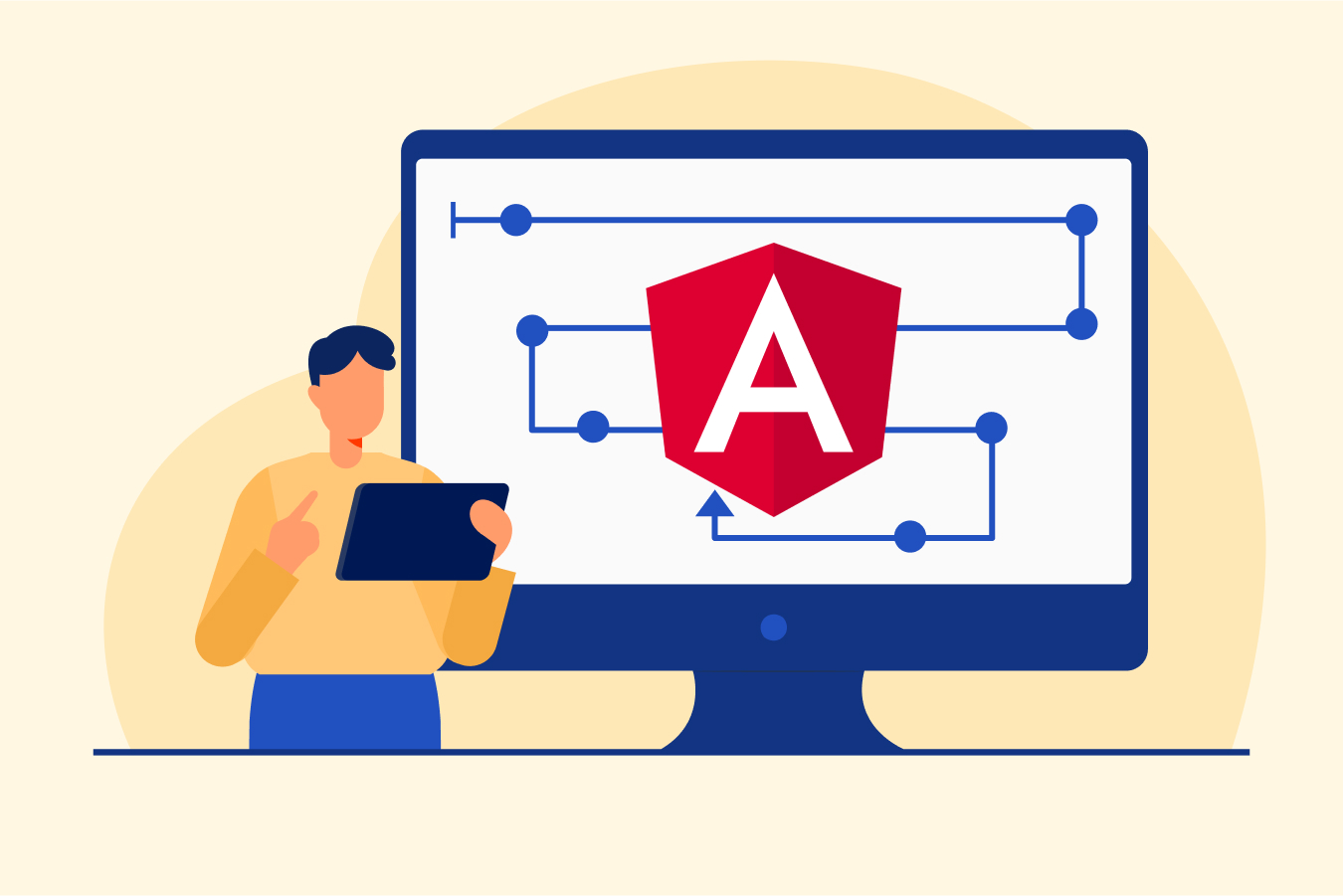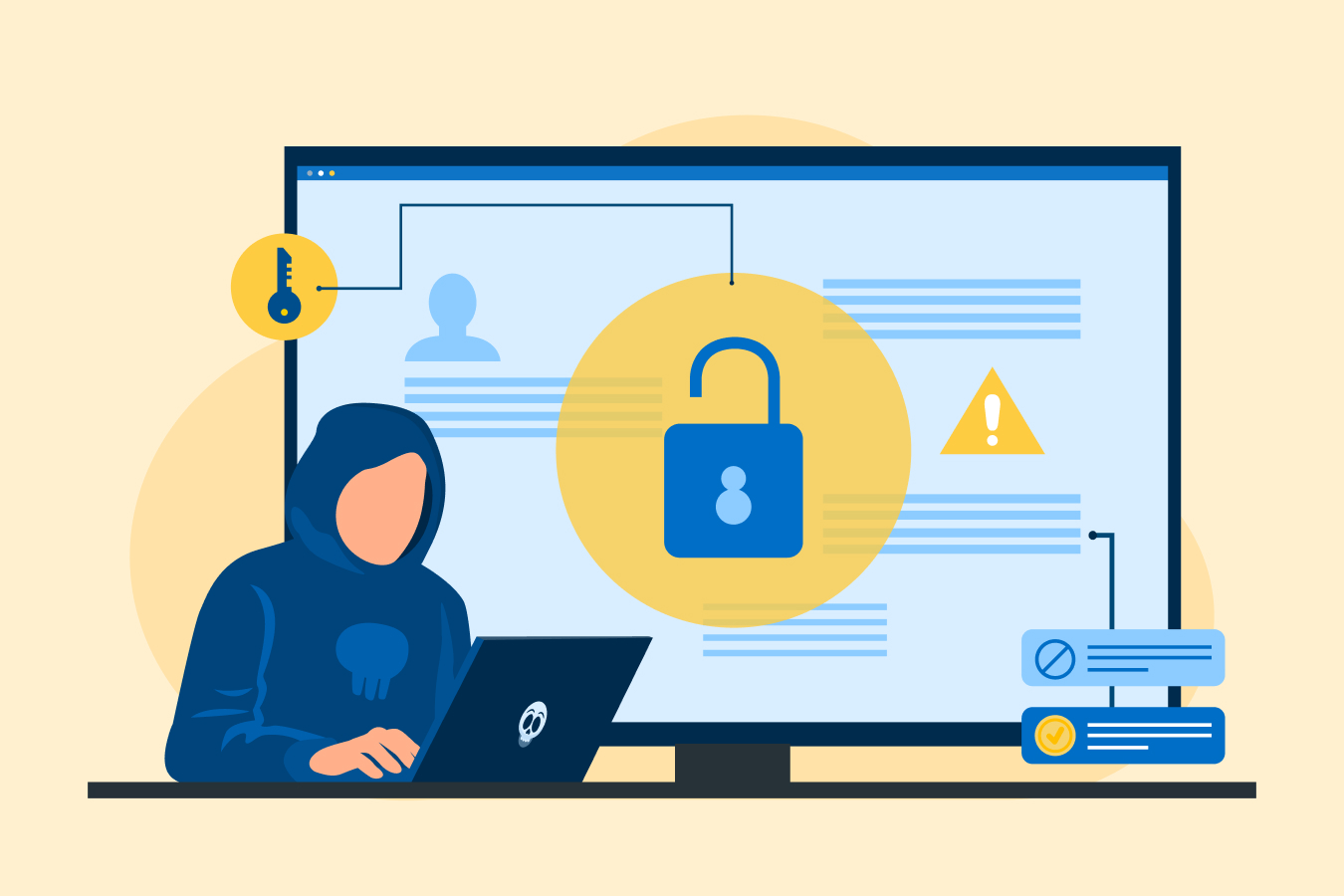10 Best React Developer Tools To Use in 2025
According to data, ReactJS was ranked as the 2nd most used framework for front-end development. React developer tools increase the maintainability of the code and enable a user to develop code that is simpler to adapt. You can construct interactive web pages, render items in a specified order, and keep track of your application state.
What are React Developer Tools?
This is a useful tool if you’re working on React.js projects. You can explore the React component hierarchy in Chrome developer tools by using the React development tools (React DevTools) browser plugin. It is offered as standalone software, a Chrome extension, and a Firefox add-on.
The plugin offers several abilities to aid developers in comprehending the relationship between React components. For instance, it enables developers to examine the DOM elements produced by each component, explore the application’s components’ hierarchy, and analyze each component’s props and state.
By adding React debugging tools, this plugin expands the capabilities of Chrome for developers. You can check properties, states, hooks, and other things for each component, and you can examine and modify the React component tree that makes up the page.
The React development tools also allow you to see a component’s source code, simulate state changes, and analyze component render timings to troubleshoot performance problems. To learn more about React development one can enroll in React courses for better clarity and understanding.
10 Best React Developer Tools
The top 10 developer tools in React are listed below. They can be used to create, test, and debug React applications:
1. React Developer Tools
Developers can analyze and debug React apps using these developer tools and browser plugin. It enables developers to comprehend the interplay of React components.
Features:
- By accessing the dev tools, you can see a list of every component rendered onscreen by using the components tab.
- You can select these elements and explore their states or properties.
- The profiler feature further allows one to measure app performance.
2. Redux DevTools
It is a browser add-on that enables developers to examine and troubleshoot Redux programs. It assists developers in comprehending how the state of Redux changes over time and how actions are distributed. Redux is an ideal option for large-scale applications due to the extensive support it has acquired.
Features:
- It enables the examination of every state and action carried out in your application.
- This feature allows you to “undo” actions and reverse through time.
- If a reducer is modified, each “staged“ event will need retesting afterward for accuracy purposes.
- Any errors thrown by the reducers can be tracked down to determine what went wrong and when it occurred during the execution of code.
- PersistState() store enhancer allows us to save debugged sessions even after relaunching page refreshes are conducted.
3. React Sight
An interactive tree diagram of the React component hierarchy is produced by this visualization tool. It offers a visual depiction of the nesting and interrelationships of components.
Features:
- React Sight is a free, open-source tool for creating user interfaces with React 14.7+ libraries, such as Fiber, React Router v4, and Redux.
- It requires no setup to install or use, so you can get up and running in no time.
- Its light build allows websites to load faster than ever before instantly.
- Additionally, it features customized filtering options that allow users to make elements visible when needed or hide them depending on development requirements.
4. Reactotron
It is a desktop program that enables programmers to examine and troubleshoot React Native apps. It lets the developers understand how the program functions and how it communicates with the device.
Features:
- Reactotron provides a powerful debugging tool for inspecting and manipulating the state of your Redux or MobX-State-Tree applications.
- It allows you to view custom logs, and execute customized commands such as resetting state, and save and restore application snapshots, among other useful features designed specifically for React Native apps.
- It helps streamline development by letting developers quickly troubleshoot issues in their code with minimal effort.
5. Storybook
A development environment for creating isolated UI components is called a storybook. It offers developers a sandboxed environment where they can create and test components outside of the application. It provides developers with an environment in which they can test their UI designs quickly and easily review the results of their work. Storybook offers a convenient way to explore the world of UI component development by enabling them to take advantage of its comprehensive suite features.
Features:
- The improved speed makes it more efficient than ever before.
- It is convenient as no setup is required for use.
- It offers the advantage of being open-source, facilitating further improvement and augmentation over time as needed by users.
- Several built-in filters are provided to ensure correctness and prevent any deviations from standards or predetermined configurations.
6. Enzyme
Enzyme is a widely used testing solution designed for React applications. It contains several utility functions that help with checking the implementation details of components, which sets it apart from other libraries. Developers can create tests for React components using this testing tool. It offers tools to aid developers in testing the interactions and behavior of component parts.
Features:
- Enzyme provides a library of useful functions for testing React components.
- Through Enzyme, developers can inspect and access the internal states/properties of their React components during tests.
- Simulated user interactions are enabled with Enyzme’s utility APIs that allow you to interact with a component in various ways while running test suites to ensure it behaves as expected within its context.
7. Jest
This testing framework was created by Facebook. It works well with other development tools in the React ecosystem. Furthermore, since it is developed and maintained within the React community, there’s plenty of support available for using this tool correctly. It offers tools to aid developers in testing the interactions and behavior of component parts.
Features:
- Jest is a pre-made tool that requires no setup to use it.
- It allows users to start testing quickly and easily.
- Its advanced optimization techniques ensure tests are executed efficiently.
- Unsuccessful tests from the previous iterations get prioritized when running again so results can be retrieved quicker than ever before.
8. VSCode React Refactor
This is a powerful VS Code extension created with the specific purpose of helping React developers refactor their code. With large projects, it can be difficult to properly refactor your code. This particular tool extracts JSX elements into separate classes and components. It also supports TypeScript, TSX, regular functions, classes, and arrow functions for user convenience.
Features:
- VSCode React Refactor is compatible with the React Hooks API.
- It provides bindings for key attributes and functions.
- This tool supports TypeScript and TSX language features as well.
- Lastly, it offers support for functions, classes, or arrow functions.
9. ESLint
ESLint is a tool used to analyze JavaScript code for potential errors and bad practices. This is a JavaScript static code analysis tool that enables programmers to uphold coding standards and identify common errors. It offers many features to assist programmers in creating more dependable and enduring code.
Features:
- Pre-defined configurable rules for syntax checking.
- The option to customize existing rule sets or create new ones based on specific needs.
- Compatibility with popular development tools.
- Automation of fixes without breaking the syntax structure.
- In-built support for React library components.
10. Prettier
It is a JavaScript code formatter that enables programmers to automatically format their code. It offers features to assist programmers in creating more understandable and manageable code. Prettier was not specifically created with React in mind, but it can still be used to format your React projects while keeping the same coding conventions throughout all of its files.
Features:
- This software is straightforward and easy to install.
- It supports JavaScript, TypeScript, JSON, and CSS as well as additional scripting languages.
- It comes with formatting functions that can be accessed through keyboard shortcuts for quick styling of your code.
- You can format text automatically to ensure everything looks professional and presentable quickly.
How to Install React Developer Tools for Chrome
Developers can examine and troubleshoot React apps using the browser extension React Developer Tools. It can be downloaded for free for Microsoft Edge, Mozilla Firefox, and Google Chrome. These tools add a new tab to the developer console of the browser after installation, which shows details about the React components that are presently being rendered on the page. To add an extension:
Also Read: React Projects
To add an extension:
- Step 1 – Click on the following link: https://chrome.google.com/webstore/detail/react-developer-tools/fmkadmapgofadopljbjfkapdkoienihi?hl=en
- Step 2 – Select “Add to Chrome”.
- Step 3 – Your Chrome browser has now been updated to include the tool.
- Step 4 – Choose it by going to the Extensions Tab on the right side of the screen. The option shows that the extension has been added.
How to Use React Developer Tools?
React dev tools help to inspect, troubleshoot, and optimize the React components with the use of a collection of tools. You can use these tools to analyze performance, discover bugs, and enhance the quality of your React application. The following steps show how to use the React dev tools:
Step 1 – Identifying ReactJS in a given Application
- Select the application you want to examine.
- Choose the extension tab.
- Select React Developer Tools.
- If the extension maintains its color, React.js was used to create the application. If it loses its color, React.js was not used to create the application.
Also Read: React JS Interview Questions
Step 2 – Analyzing and Modifying React Components
React components can be examined and edited by:
- Performing a right-click on the application and choosing Inspect from the drop-down menu, or by pressing Ctrl+Shift+I.
- The Chrome DevTools are then launched to access the dropdown menu.
- Click the two arrows in the top bar as seen below.
- The React Component tree will be seen when you click on the Components.
You can examine, modify, and comprehend the props, state, and structure here. Clicking on it will take you to Profiler. You can monitor your progress by choosing the Profiler option.
Conclusion
Any developer using React must have access to React developer tools. It offers a robust collection of functionality for evaluating and debugging React applications, including the capacity to explore the component hierarchy, examine each component’s properties and state, and instantly change a component’s state and props.
FAQs
To make use of React developer tools, the initial step is to “right-click” on any place within your browser window and then click on “Inspect”. After undertaking this action, you can analyze various components of a React hierarchy with assistance from the React developer tools.
The React developer tools are open source and free. However, users need to bear in mind that because of their open-source nature, it may potentially present a risk for data privacy if malicious code has been added by someone else at some stage during development.
Once installed, you can access or open it by right-clicking anywhere in your browser window and selecting ‘Inspect’ or pressing F12. This will open the browser developer tools with added tabs, such as Components and Profiler, specifically designed for inspecting a React app’s component tree and performance monitoring, respectively.
The React Developer Tools (Devtools) extensions for Chrome and Firefox allow you to inspect a page’s React components. When installed, two new tabs will appear in your DevTools, Components, and Profiler.
Some of the advantages of Redux Devtools are:
* It enables you to investigate each payload for status and activity.
* You can go back in time by “canceling” activities.
* The gearbox code changes cause every action to be evaluated again “in stages”.
* If reducers crash, it is possible to identify the mistake and the activity during which it happened.
React DevTools is a browser plugin that allows users to inspect and monitor their React component hierarchy in Chrome Developer Tools. It can be installed for free as an extension on Google Chrome and Mozilla Firefox or downloaded separately as a standalone app. This extension provides extra features which enhance the debugging capabilities of the already existing Chrome developer tool.