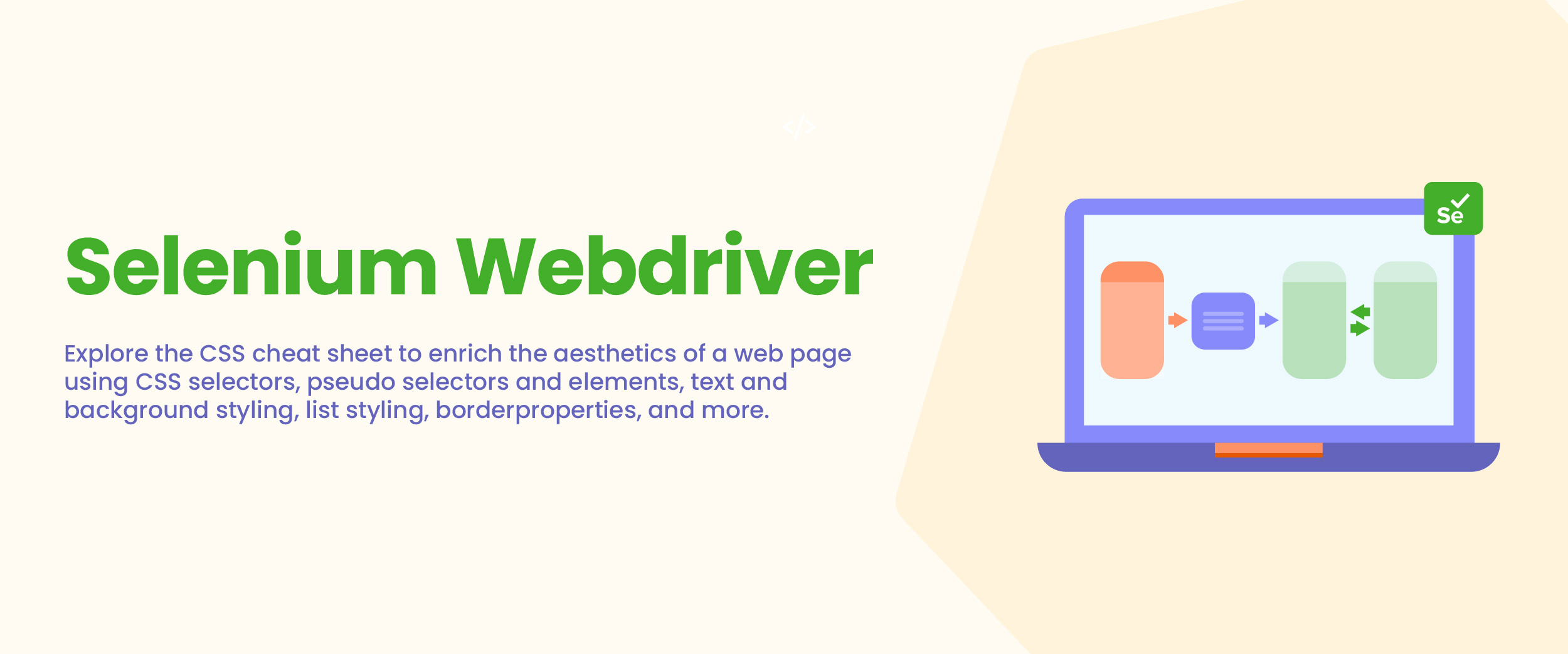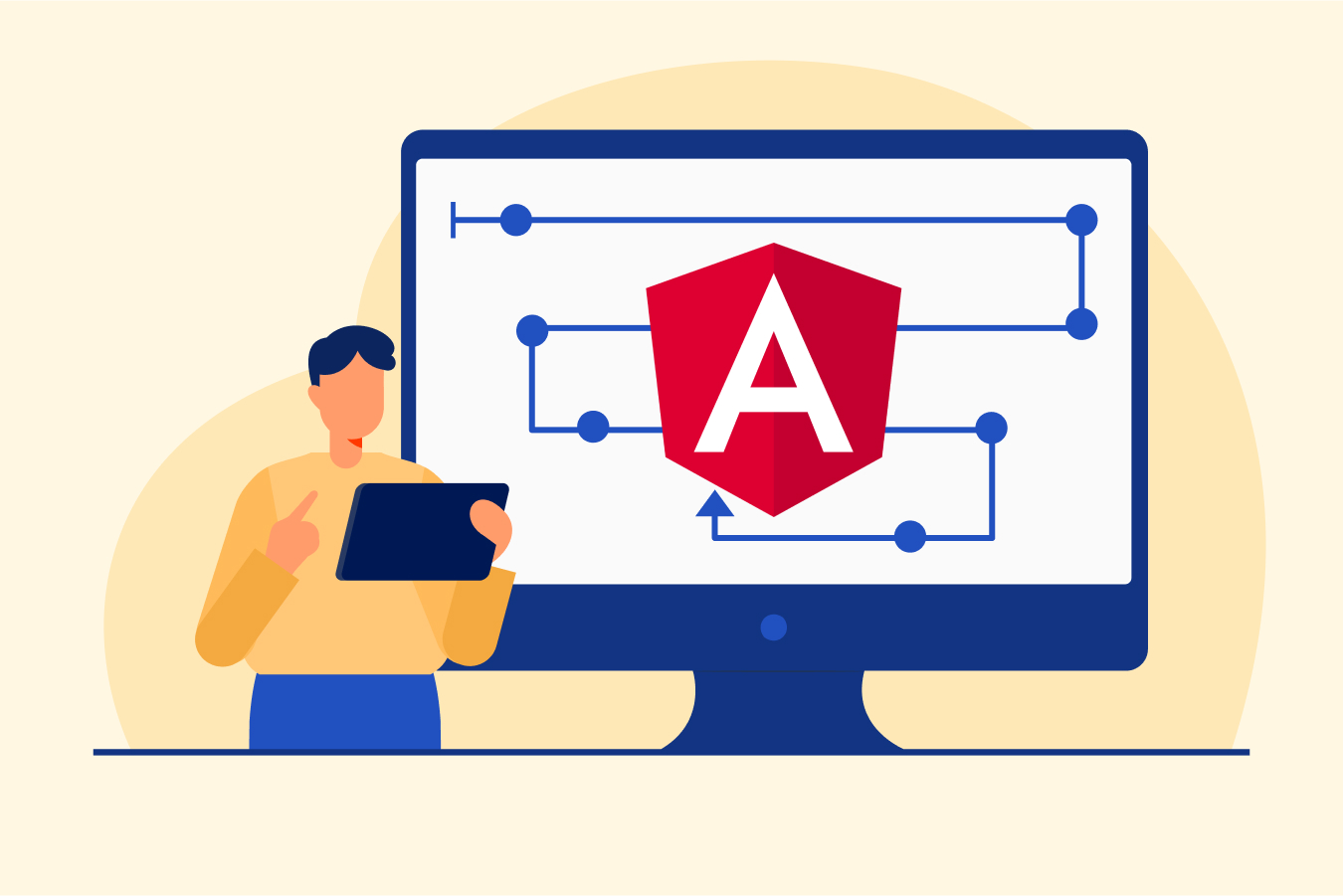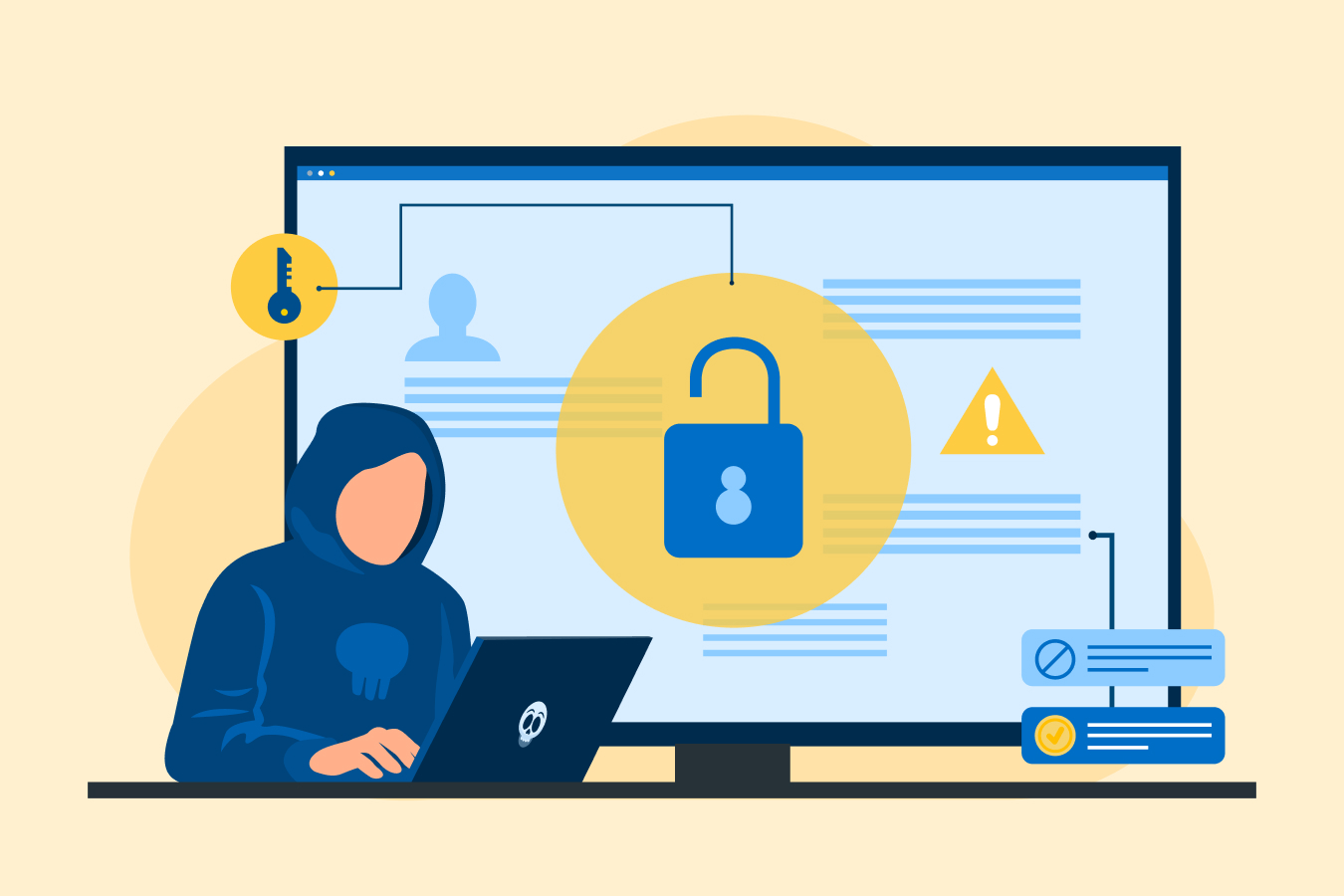Mastering Selenium WebDriver – A Comprehensive Guide to Web Testing Automation
Do you know that in the dynamic realm of web testing automation, the advent of Selenium WebDriver has sparked a torrential surge of revolutionary opportunities? The tool’s robust functionality and widespread implementation have completely transformed the methods used by software testers and developers when it comes to testing web applications. Whether you are embarking on your journey as a beginner or seeking to enhance your skills as an experienced professional. This comprehensive guide will provide you with the necessary knowledge and techniques to effectively utilize the immense capabilities of Selenium WebDriver.
What is the Selenium WebDriver?
Selenium, as an open-source framework, offers a variety of tools for testing web applications. One of its key components, WebDriver, enables users to interact with web browsers and automate user actions. Unlike its predecessor, Selenium RC.
WebDriver provides a more user-friendly and straightforward approach to automating web interactions. This advantage has made it a popular choice among software testers and developers worldwide. It allows testing scripts to be written in multiple programming languages, such as Java and Python. C#, Ruby, and others. Giving users the flexibility they need.
To learn more about this, consider taking an online software testing course.
Selenium Webdriver Architecture
The architecture of Selenium WebDriver involves several components that work together to interact with web browsers and perform various actions on web applications. Here’s an overview of the Selenium WebDriver architecture:
1. Language Bindings or Client Libraries
Selenium WebDriver supports various programming languages, such as Java, Python, C#, Ruby, etc. These language bindings are also referred to as client libraries. Users can choose their preferred programming language to write test scripts and interact with Selenium WebDriver.
2. JSON Wire Protocol
The JSON Wire Protocol is a communication protocol used by Selenium WebDriver to send requests and receive responses between the client libraries and the WebDriver server. It allows the client libraries to communicate with different web browsers in a standardized way.
3. WebDriver API
The WebDriver API provides a set of interfaces and classes that allow users to interact with web browsers. It provides methods to open browsers, navigate to URLs, find and interact with web elements, perform actions like clicks and typing, and extract information from web pages.
4. Web Browsers
Selenium WebDriver supports a wide range of web browsers, including Google Chrome, Mozilla Firefox, Microsoft Edge, Safari, and more. Each web browser requires a specific driver to interact with it. For example, ChromeDriver for Google Chrome, GeckoDriver for Mozilla Firefox, etc.
5. WebDriver Drivers
WebDriver Drivers are the bridge between the WebDriver API and the web browsers. They act as intermediaries that facilitate communication between the client libraries and the browsers. Each web browser has its own WebDriver driver, which needs to be installed and configured before automating that specific browser.
6. Browser-Specific Browser Automation Components
Each web browser comes with its own browser automation component. For example, ChromeDriver communicates with Google Chrome, and GeckoDriver communicates with Mozilla Firefox. These components are responsible for controlling the browsers and executing the commands received from the WebDriver API.
7. Operating System (OS) Interaction
Selenium WebDriver interacts with the operating system to initiate and control web browsers. For example, it may create new browser processes, inject JavaScript code, simulate user input, and capture responses.
Setting Up Selenium WebDriver
You’ll need to set up your development environment. The setup process involves installing the necessary dependencies and configuring WebDriver with your preferred programming language and browser. You’ll need to have the Java Development Kit (JDK) installed on your system if you plan to use Java as your programming language.
- Download the JDK from the official Oracle website and carefully follow the provided installation instructions. Setting up your Integrated Development Environment (IDE) is also necessary.
- Eclipse, IntelliJ IDEA, and Visual Studio Code are some popular IDEs that offer fantastic support for WebDriver.
- Choose the IDE that aligns with your personal preferences and install it on your machine. Once you have both the JDK and IDE available, you can proceed to set up the WebDriver itself.
- Keep in mind that WebDriver requires a browser-specific driver to establish a connection with the chosen browser. Since each browser has its own distinct driver. It is important to download the appropriate driver for the specific browser you plan to automate.
For example, if you plan to automate Google Chrome, you’ll need to download the ChromeDriver executable, which acts as a bridge between WebDriver and the Chrome browser.
Navigating the Web with Selenium WebDriver
After setting up the WebDriver and configuring your development environment, you are ready to navigate the web and interact with web elements using the powerful features of the WebDriver.
WebDriver offers a variety of methods for locating web elements on a page:
- Elements include ID, class name, name attribute, XPath, CSS selectors, and more.
- Utilizing these locators allows you to pinpoint the precise elements you wish to engage with during your testing endeavors.
- After locating an element, WebDriver provides a range of methods to interact with it
- These methods allow you to perform various actions such as clicking buttons, entering text into input fields, selecting options from drop-down menus, and more.
- WebDriver includes methods to effectively manage browser windows and tabs.
- By using the `driver.switchTo().window(windowHandle)` method, users can seamlessly switch between various windows while carrying out their intended actions on the active window.
Navigating through web pages and URLs is an important aspect of web testing automation. WebDriver provides methods such as `get(url)` to open a specific URL, and `navigate().to(url)` to navigate to a new page. And `navigate().back()` and `navigate().forward()` to move backward and forward through the browser history.
Advanced Methods in Selenium WebDriver
Here are some of the advanced techniques that WebDriver provides:
1. Synchronization
It is essential to utilize suitable synchronization techniques to effectively interact with dynamic elements on a webpage that may appear or vanish based on specific conditions. By doing so, WebDriver will only engage with the element when it is accessible.
2. Implicit and Explicit Waits
WebDriver offers mechanisms such as implicit and explicit waits to handle situations like this. Implicit waits allow WebDriver to wait for a specific duration for an element to become visible before raising an exception.
3. JavaScript Execution
WebDriver offers the ability to execute JavaScript through its `executeScript()` method. This functionality proves valuable when carrying out tasks that are not directly supported by the WebDrivers API or when dealing with JavaScript-driven frameworks or libraries.
4. Capturing Screenshots Technique
WebDriver provides useful methods for taking screenshots of the browser window or specific elements on the page.
Best Practices for WebDriver
To ensure the utmost effectiveness and efficiency of your Selenium WebDriver tests. You must adhere to established best practices and employ well-documented techniques. Here are some tips to consider :
1. Implement the Page Object Model (POM) Design Pattern
The concept of the Page Object Model (POM) encourages a systematic and practical method for arranging your test code. It entails developing distinct classes that correspond to individual pages or components within your web application. Embracing this approach enhances the manageability, legibility, and adaptability of your tests.
2. Use Explicit Waits Effectively
Instead of solely relying on implicit waits, it is preferable to employ explicit waits to synchronize your tests with dynamic web elements or specific conditions. By utilizing explicit waits, you are enabled to define custom conditions and timeout intervals, thereby enhancing the reliability of your tests.
3. Use CSS Selectors or XPath Effectively
When it comes to searching for web elements, CSS selectors and XPath can be valuable tools that offer effective and versatile techniques. It is of utmost importance to carefully choose the most efficient and reliable locating strategy by taking into account the structure and attributes of the webpage.
4. Optimize Test Execution Speed
To ensure smooth and efficient testing, it is recommended to minimize any unnecessary delays and interactions that may slow down your tests. It is advisable to avoid performing redundant actions. Using excessive sleep statements, or unnecessarily refreshing the page. This would help enhance efficiency and reduce execution time.
5. Leverage Test Frameworks and Reporting Tools
Integrate the WebDriver with popular test frameworks like JUnit or TestNG to organize and execute your tests effectively. These frameworks provide features such as test suites, test parallelization, and test configuration.
6. Maintain Test Data Separation
To ensure easier maintenance and enhanced reusability across various test scenarios. It is advisable to separate your test data from the test logic. This can be achieved by storing the test data in external files or databases.
7. Regularly Update Browser Drivers
Separating your test data from the test logic is highly recommended. By storing the test data in external files or databases, you can ensure easier maintenance and improved reusability across different test scenarios.
8. Continuous Learning and Community Participation
Don’t miss out on the newest advancements and trends in WebDriver; it’s’ crucial to stay up to date. Get involved in online forums, communities, and blogs to benefit from the wisdom of seasoned professionals while also sharing your expertise with others.
Integration and Extensibility
Here are some integration and extensibility options:
1. Integration With Testing Frameworks
Selenium WebDriver can be seamlessly integrated with well-known testing frameworks like JUnit, TestNG, or NUnit. These frameworks offer added functionalities, including test lifecycle management, test annotations, and test execution control.
2. Build Automation Integration
To enhance the management of dependencies and build processes. And project configurations incorporating the WebDriver into build automation tools like Maven or Gradle are highly recommended. This integration enables the automation of test execution as part of continuous integration (CI) and continuous delivery (CD) processes.
3. Extending WebDriver with Custom Libraries
WebDriver can be expanded by implementing custom libraries or frameworks to make common testing tasks simpler or meet specific requirements. For instance, Selenium Grid libraries allow for distributed test execution, while wrapper libraries such as Selenide offer a more concise and smooth API for web element interaction.
4. Integration with CI and DevOps Pipelines
Incorporating Selenium WebDriver into your CI and DevOps pipelines offers a convenient way to automate test execution. Utilizing reliable tools like Jenkins, Bamboo, or Azure DevOps ensures a seamless integration process. By merging these tools into your workflow.
Conclusion
Selenium WebDriver provides a robust and versatile solution for automating web testing tasks. To fully harness its potential for efficient and reliable web automation. It is important to comprehend its capabilities. Properly set up the environment. And adhere to best practices. To ensure proficiency in WebDriver, it is crucial to keep yourself updated with the latest advancements, actively engage with the testing community, and consistently enhance your skills. By diligently practicing these steps, you can achieve mastery of WebDriver and effectively streamline your testing procedures.