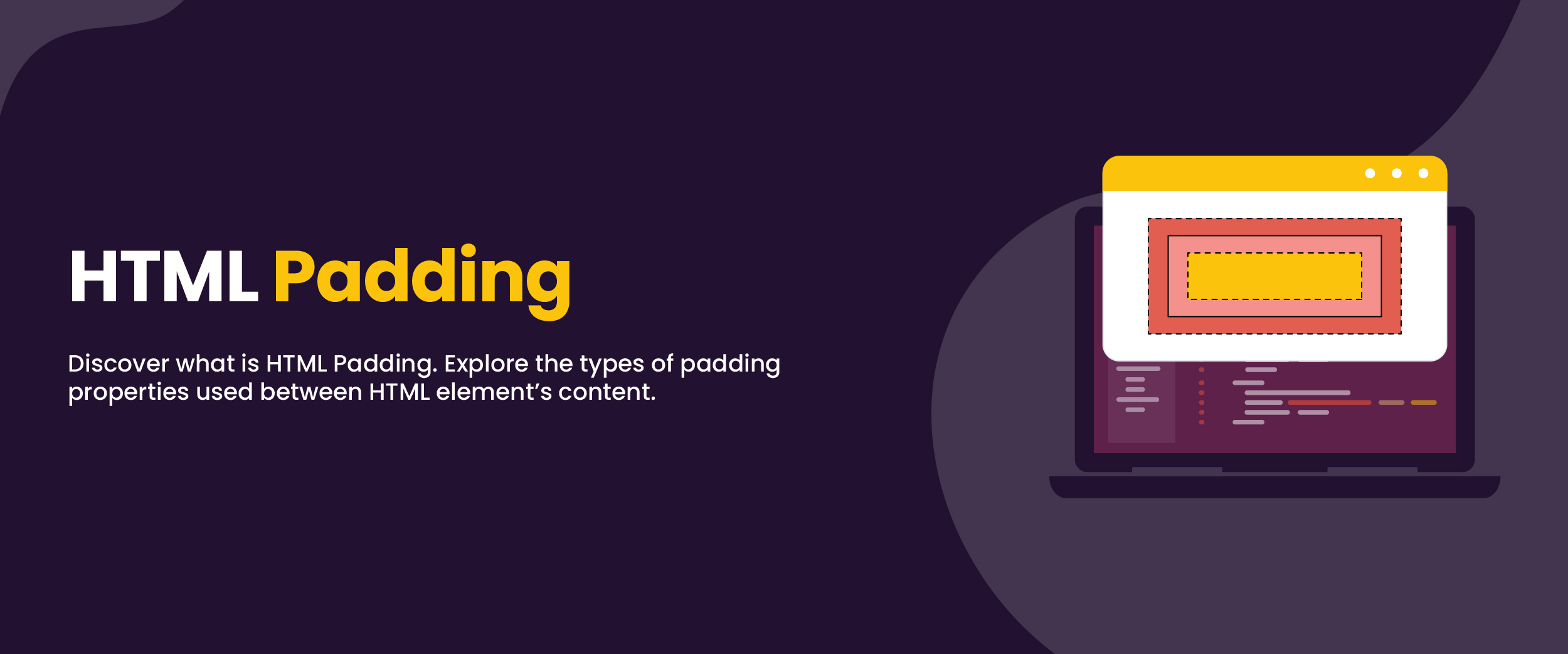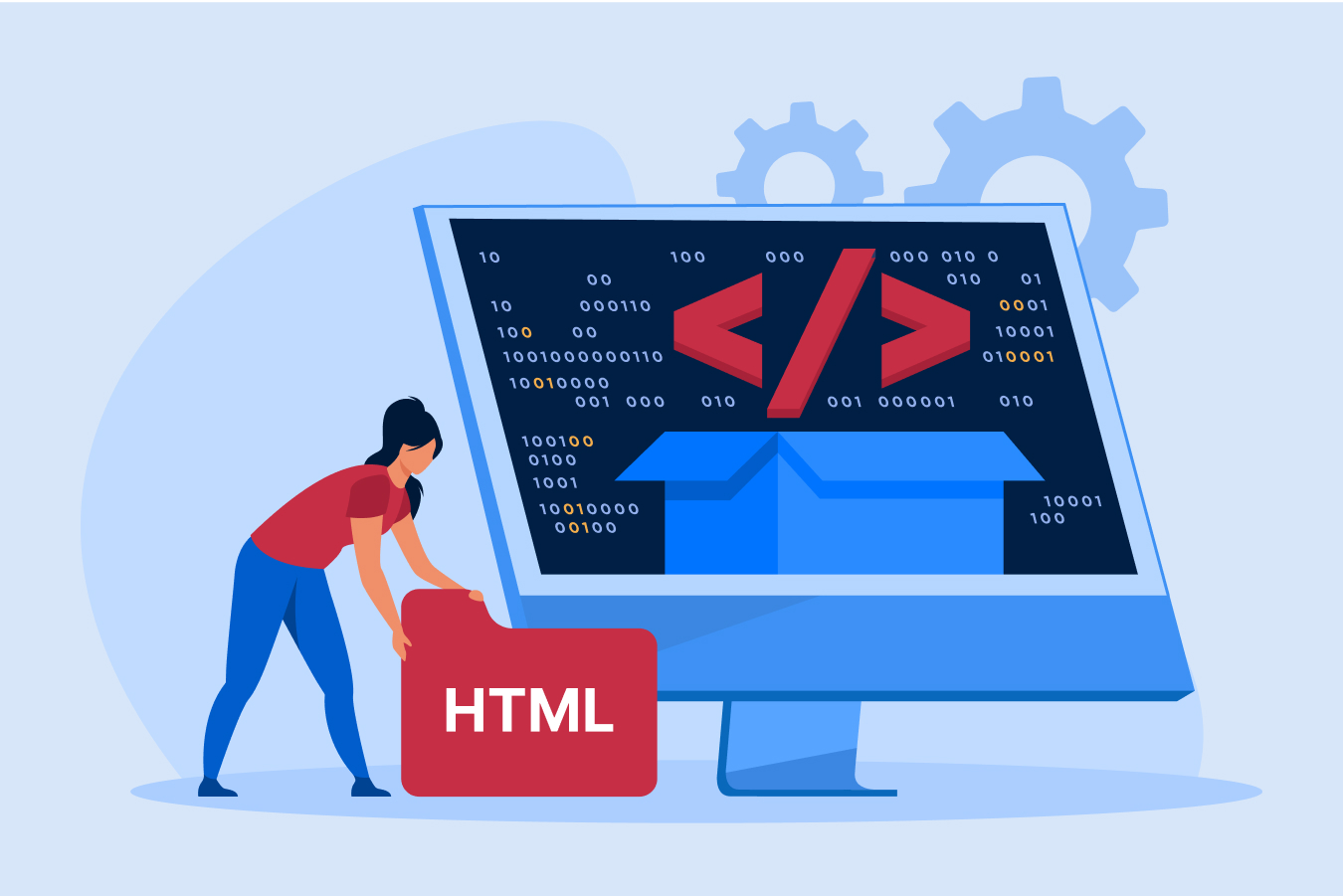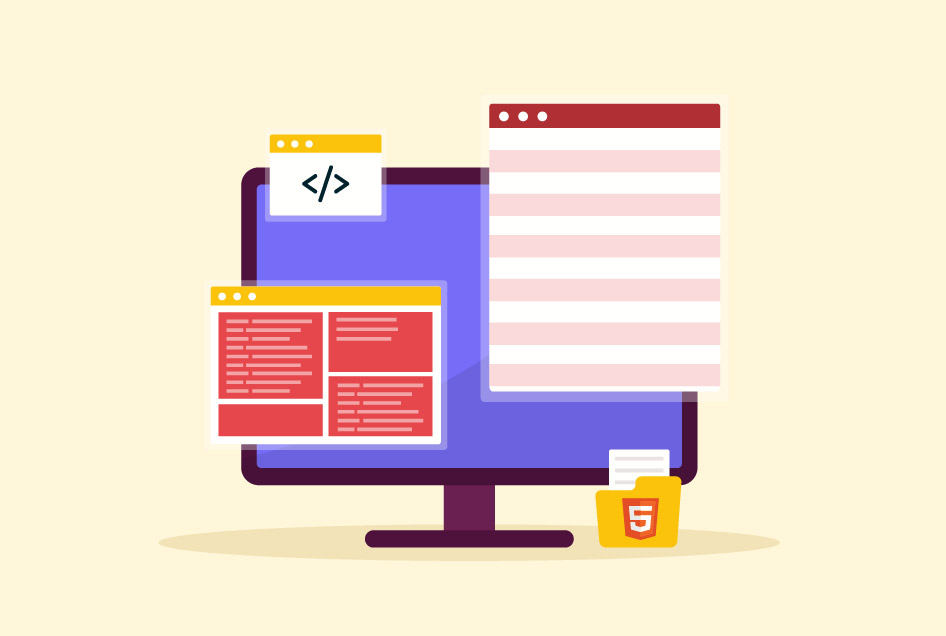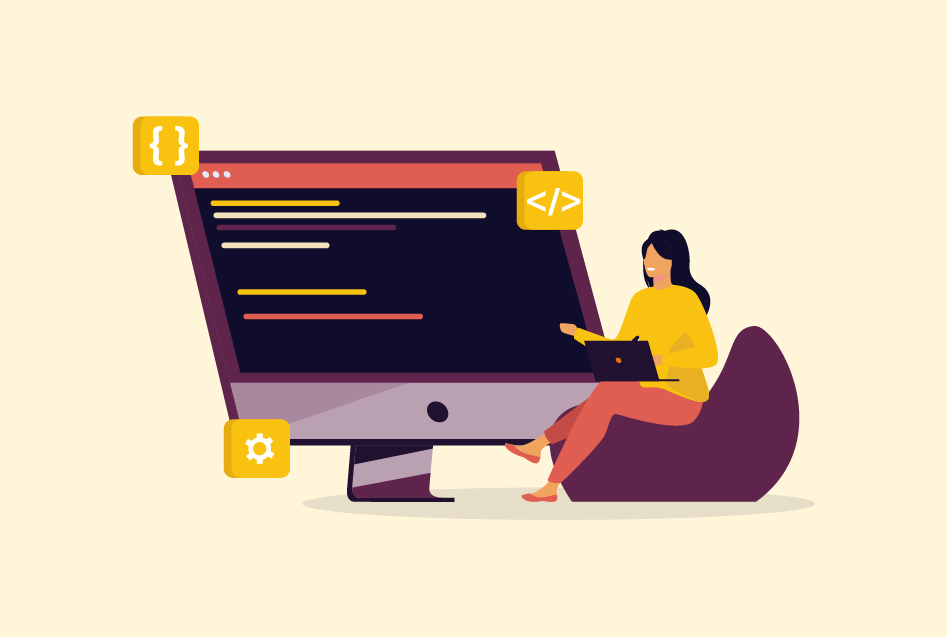HTML Padding to Improve Your Web Design with Features, Applications, & More
HTML, or HyperText Markup Language, is a markup language used to describe the structure of web pages or how content would appear on the web pages or websites. The user experience is a top priority for any web developer when designing a website. It is HTML padding in CSS that enhances web design and makes it more user-friendly. Handling it is an essential skill for any web developer. Read ahead to know what it is, how it is different from margins, and how you can apply it to your website design.
What Is HTML Padding?
HTML padding enhances the design of a webpage. It is a powerful tool for web developers and designers to create visually appealing and responsive websites. A padding tag in HTML is used to add or create space around the content of the element.
Note that this space is within the border and margin of this element. This tag helps in creating the additional space that will set apart the content from other elements, such as pictures, graphs, or text boxes on the web page, giving it a visual appeal.
Transform your skills and secure a job upon completion of our full-stack developer course with placement guarantee.
Difference Between Margins and Padding
Since a web page consists of many elements, one can get confused about the features that are in use to edit them. One such confusion arises between margins and HTML padding. There are many differences between the two, below are some of the major ones.
| Attributes | Margins | Padding |
| Space | They are whitespaces that surround an element. | It is the space between the content and the border of the element. |
| Negative Value | They can use negative values. | They cannot use negative values. |
| Styling of Other Elements | They do not get affected due to the styling of other elements on the web page. | They get affected due to the styling of other elements on the web page. |
| Auto Feature | They can have automatic settings. | They cannot have automatic settings. |
| Uses | Positioning and elements, maintaining overlapping elements, and setting the distance between various elements. | Modifying the size of an element and creating space between borders and content. |
How To Apply HTML Padding?
To use the padding feature, one has to use the padding tag in HTML in the programming code.
Here are some examples of how this can be done.
- Padding-top is to add space above the content.
- Padding-bottom is for adding space at the bottom of the content.
- Padding-left and padding-right are used to add space on the left and right of the content, respectively.
The following example will demonstrate the code for the same:
padding-top: 20px;
padding-bottom: 30px;
padding-right: 40px;
padding-left: 10px;
The above example of HTML padding is written using the ‘div’ element. The visual output in a web browser is given below.
<!DOCTYPE html>
<html>
<head>
<style>
div {
border: 4px solid brown;
background-color: lightgreen;
padding-top: 20px;
padding-right: 30px;
padding-bottom: 40px;
padding-left: 10px;
}
</style>
</head>
<body>
<h2>Using individual padding properties</h2>
<div>This box has a top padding of 20px, a right padding of 30px, a bottom padding of 40px, and a left padding of 10px.</div>
</body>
</html>
Output:

This code defines a web page with a single <div> element. This element is a CSS selector that targets all div elements on the page, i.e., border, background color, padding-top, padding-left, padding-right, and padding-bottom. Therefore, a brown border, a light green background color, and specific padding values are applied to the div element. The content within the div element is pushed away from the edges of the div element based on the specified padding values. The heading “Use Custom Padding Properties” appears at the top of the page and serves as the title.
Padding Shorthand Property
The above example is simple and easy, but there’s a time limit. To catch up with the fast-paced work settings and save time, you can use the padding shorthand property. It allows you to write code for padding on all four sides at once instead of writing it separately.
Here, either a universal padding setting or 2, 3, or 4 values are given when defining the padding. The values can be in pixels, em, rem, or percentage. It is important to note that the default value for all the padding properties is 0.
1. Universal Padding Setting
In the universal padding setting, only one value would be enough to apply to all four sides. For example, padding: 30px; would add space worth 30 pixels at the top, bottom, right, and left of the content.
2. Multiple Value Padding Setting
When two values are applied instead of one, the first signifies the space added on the top and bottom of the content, while the second defines the space on the left and right.
The three-value padding code gives three values. The first defines the space at the top, the second defines the left and right padding, and the third defines the space added at the bottom. In the same way, the four-value padding setting simply uses four values in one line code to set the space from the top to right to the bottom to left. This is a clockwise order.
You can refer to the following examples to understand the types of padding mentioned above.
padding 20px 30px; would add 20-pixel padding at the top and bottom and 30 pixels to the left and right.
padding 20px 10px 30px; would add 20-pixel padding to the top, 10 pixels to the left and right, and 30px to the bottom.
padding 10px 40px 50px 30px; would add 10 pixels at the top, 40 pixels on the right, 50 pixels at the bottom, and 30 pixels on the left of the content.
To learn more about HTML and how to use it to make websites, you can refer to this Web Development Course.
Additional Feature– HTML Table Padding
The padding feature is available even for the tables incorporated in the web pages. With this, one can add padding to the individual cells of a table as well. The padding is added between the content and the edges of the cell.
Note that cell padding is different from cell spacing, as the latter deals with the space between the cells. Cell padding is written in the programming language with <th> and <td> tags.
There are other features like this to make your web page look more professional. You can incorporate these into your HTML code while writing it on platforms such as Atom, Sublime, and Adobe Dreamweaver CC.
Conclusion
Designing a website involves both simple and complex features. Both have an equal role to play in the appearance of a website. One cannot miss the details while looking at the bigger picture. Hence, when adjusting the look of an individual element, the HTML padding feature is an important one to use. It helps you adjust the space within the element, ensuring that the websites are both aesthetically pleasing and user-friendly.