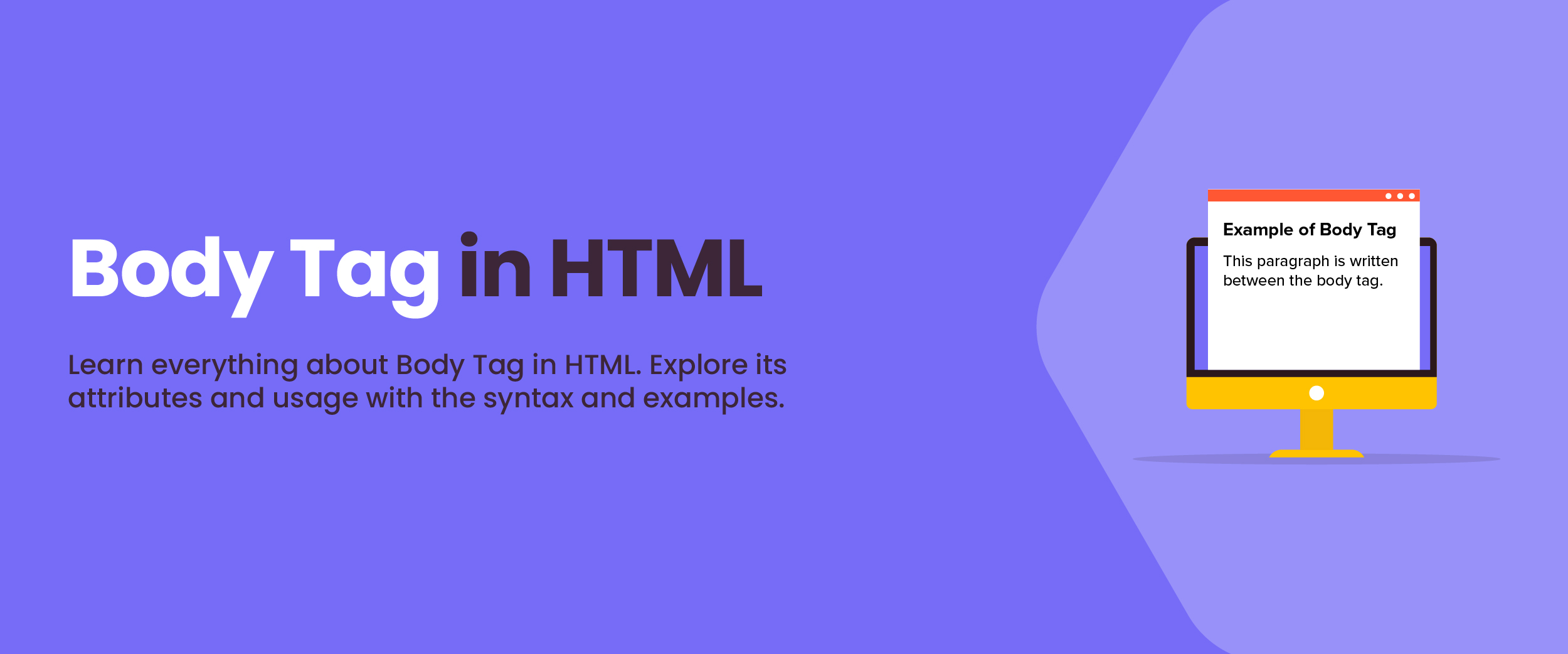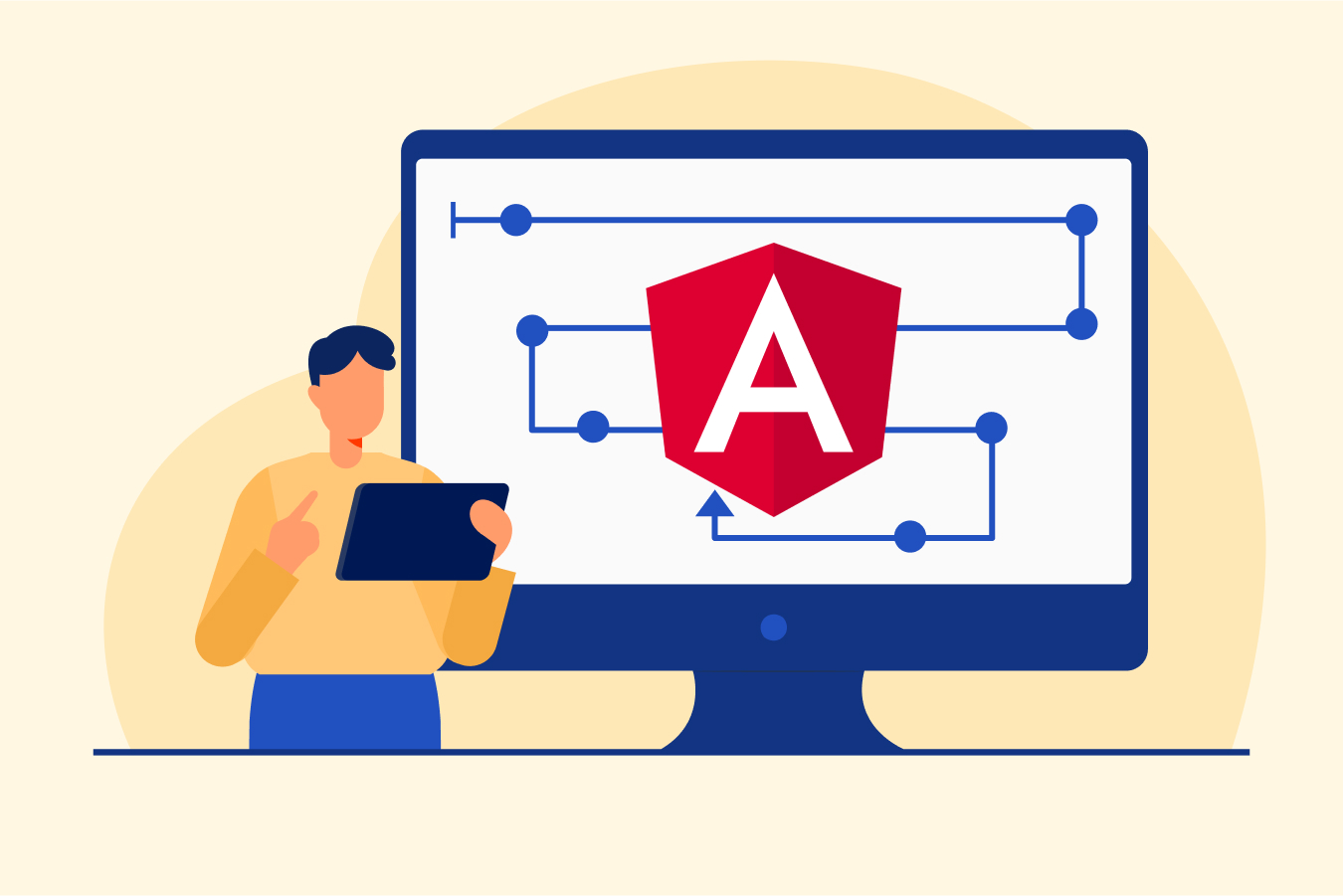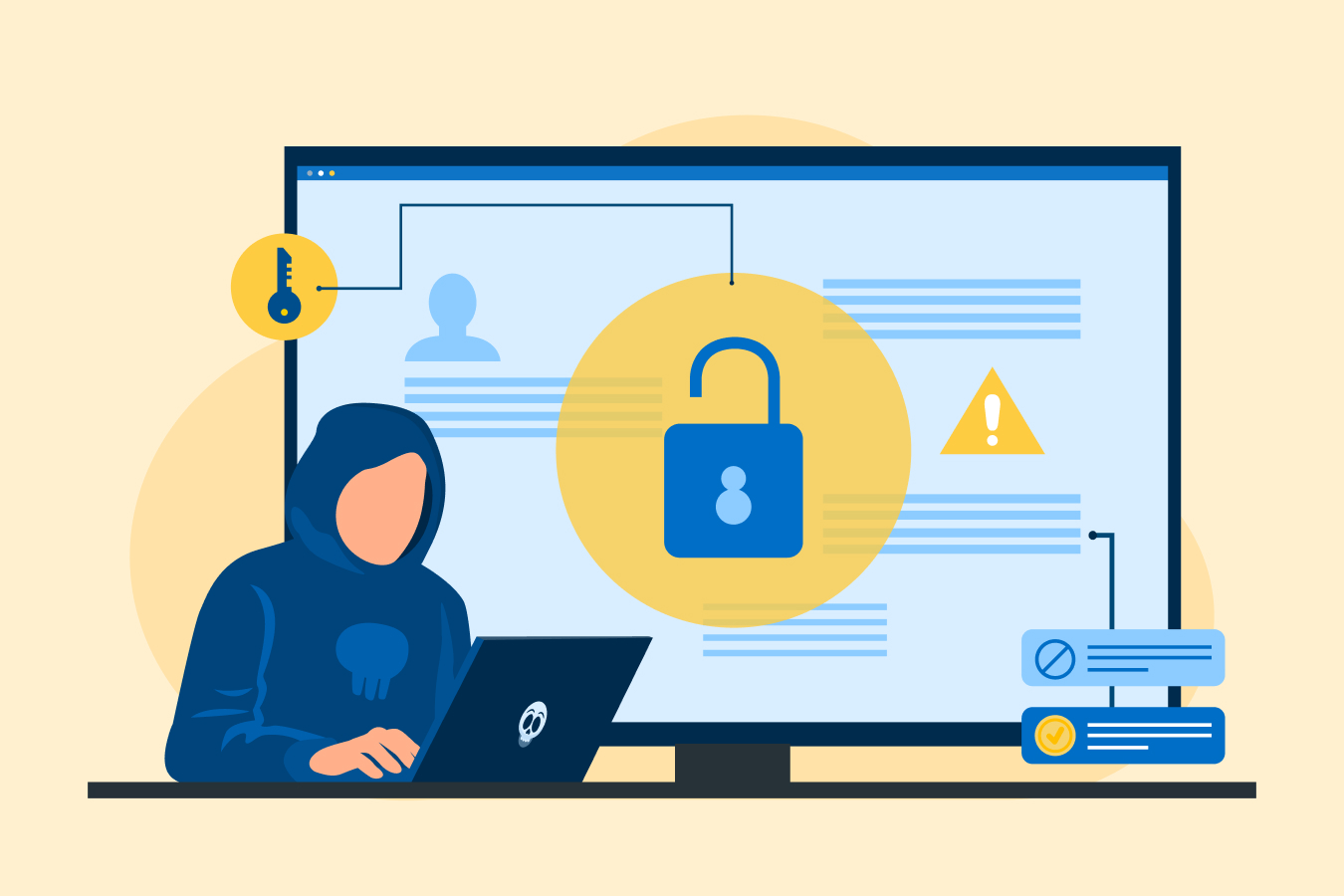Body Tag in HTML: Syntax and Uses
The body tag in HTML is one of the essential HTML Tags for almost every website. If you’re learning HTML programming, getting acquainted with this element and how it plays a role in creating web pages is crucial.
In this blog, we will talk about how the body tag makes such a big difference to your page structure and explore its syntax and associated attributes, which make up the main content of the webpage. By understanding these factors, constructing efficient pages gets easier.
What Is HTML?
HTML, or HyperText Markup Language, is a markup language used for creating webpages and other information that can be displayed in a browser. It consists of tags enclosed in angle brackets (<>). These tags tell the browser how to display content on the page, such as headings (h1–h6), paragraphs (p), links (a), etc.
Most modern websites are built with multiple layers of technologies, like HTML combined with styling via CSS and programming via JavaScript, which all work together to deliver an interactive website experience.
HTML has different types of elements, such as the <head> tag and the <title> tag, which are used to create structure on web pages. One of the elements in HTML is the <body> tag.
Become a sought-after full-stack developer with our comprehensive Full stack developer job guarantee course.
What Is a Body Tag in HTML?
The body tag in HTML is an element used to define the main content of a web page. The <body> element typically contains all the visible elements of your webpage, such as headings, paragraphs, and images.
It serves as a container for everything else on the website besides the meta information included inside <head>. This means it’s essential when creating any type of document online. Without it, there would be no visual representation or meaningful structure within your code. Note that the body of a page can only contain one <body> element at any time.
The syntax for the HTML body tag looks like this:
<body> Contents .... </body>For example:
<html>
<head>
<title> Specify the title of your WebPage here </title>
</head>
<body>
<h1> heading within the body tag which will be displayed on the web page.</h1>
<p> Paragraph within the body tag will be displayed on the web page.</p>
</body>
</html>
Specific Attributes of the HTML Body Tag
This table shows the various HTML attributes and descriptions that can be used to change the look of a webpage.
| Attribute | Description | Example |
| Bgcolor | The bgcolor attribute is for changing the color of the background of your webpage. Bgcolor is an HTML attribute used to change the background color of an element. It can be applied either directly to a tag or by using CSS styling. | For example, if you want to make all paragraphs on your website have a white background, you could add bgcolor=”white” inside each paragraph tag (<p>). |
| Alink | It determines what color links will appear. This attribute changes the color of a link when you move your cursor over it. It can be used to set different colors for not only text links but also images and other elements on a webpage. | For example, the syntax for using Alink looks like this: <a href=”http://www.examplelink.com” alink=”#FF0000″>Example Link</a> In this example, moving the cursor over “Example Link” will make it turn red (#FF0000). |
| Background | It sets an image as your page’s background. With the background attribute, you can add an image as your page’s background instead of just using solid colors or gradients. This way, it looks more interesting than having one plain shade behind everything else on the web pages. | For example, to set an image background, use <body background=”background.jpg”> or <body background=”background_image.jpg”> |
| Link | It changes unvisited link colors. A link (often referred to as a hyperlink) allows users to navigate between pages within your HTML document. They are created using the anchor tag <a> and require a href attribute, which indicates the destination address or URL. | For example: <ahref=”https://www.examplewebsite123456789xyzabcde/”>Example Website</a>. The text “Example Website” will be displayed on-page, but when clicked by users, it takes them directly to https://www ExampleWebsite123456789xyzabcde/. |
| Vlink | It controls the visited link colors. Vlink is an attribute of the body tag in HTML that defines the color used to display links after they have been visited or clicked. It works hand-in-hand with alink and link, which define the colors used when a user hovers over a link before visiting it (alink), as well as any existing unvisited hyperlinks on your page (link). | For example, here’s how you would use vlink: <body vlink=”blueviolet” alink=”#00ff00″ link=”navy”> |
| Text | It alters the text’ shades on your web pages. The text attribute allows you to change how light or dark words appear on your pages. Here, sections with darker tones that need a lighter font require adjusting the settings accordingly via HTML attributes such as “text”. | For example, <body text=”black”> will set the text color to black. |
| Margins | It adds space around the edges. This helps create different visual effects across multiple devices, regardless of their size, while keeping contents within boundaries. | An example of the “margins” attribute in the HTML body tag would be: <body margins=”20px 10px 20px 10px”>. This tag sets the top, right, bottom, and left margins of the body to 20px, 10px, 20px, and 10px respectively. |
How to Use the HTML Body Tag?
Given below is a very simple and basic structure of a web page with an HTML body tag.
<!DOCTYPE html>
<html>
<head>
<title>My Webpage</title>
</head>
<body>
<h1>Welcome to My Webpage</h1>
<p>This is the content of my webpage.</p>
</body>
</html>
This HTML document has a <html> tag as its root element. Inside it is the metadata, such as the webpage title, specified by using the <head> and <title>. The visible content of this specific page is found within the tags for its heading (<h1>), displaying “Welcome to My Webpage,” and paragraph (<p>), containing “This is my webpage’s content”. If you want to create an even more complex website, you can simply add other HTML elements inside of the main body.
Learn web development to get a comprehensive idea of HTML/CSS, JavaScript, MySQL, PHP, and React.
Browsers Supporting HTML
HTML allows developers to create interactive and dynamic web pages, making it a powerful tool for web development. Internet search has advanced to the point where all browsers can render HTML code to make web pages accessible.
Web browsers are a crucial medium for web users to get to the websites they want. Most modern web browsers fully support HTML and are constantly updated to ensure that the latest versions of HTML are supported.
The web browsers are specifically designed to display HTML-based content and support different versions of the markup language, including HTML5. Some examples of popular web browsers that support HTML are:
- Google Chrome
- Apple Safari
- Mozilla Firefox
- Microsoft Edge
- Internet Explorer
Conclusion
The body tag in HTML creates the main content of a web page. It functions as a holder for items that are displayed to viewers. You can add some flair with attributes, such as bgcolor, alink, background link, vlink, text, and margins. However, it’s better to take advantage of CSS when you want more advanced styling options than just using these features alone.
Are you planning to master your HTML coding abilities? Here are some HTML project ideas you can start with.
FAQs
The body tag is located between the <head> and </head> tags in an HTML document. It defines the main content of the web page.
To use the body tag in HTML, simply add it inside your HTML document after the <head> tag, but before the closing </head> tag. You can then add any content or elements you want inside the <body> and </body> tags. For example, you can create a basic web page with an HTML <body> tag like this:
<!DOCTYPE html>
<html>
<head>
<title>My Webpage</title>
</head>
<body>
<h1>Welcome to My Webpage</h1>
<p>This is the content of my webpage.</p>
</body>
</html>
The paragraph ‘<p>’ tag is used to create body text in HTML.
No, you cannot use two body tags in HTML. The body tag defines the main content of a web page, so it should only be used once.
Yes, it is possible to write HTML without a body tag. In the most recent version of HTML, i.e., HTML5, it is not mandatory to use the <body> tag to display content.
Yes, the <body> tag is a container tag, which means it is used to contain other elements, such as text, images, and other HTML tags.