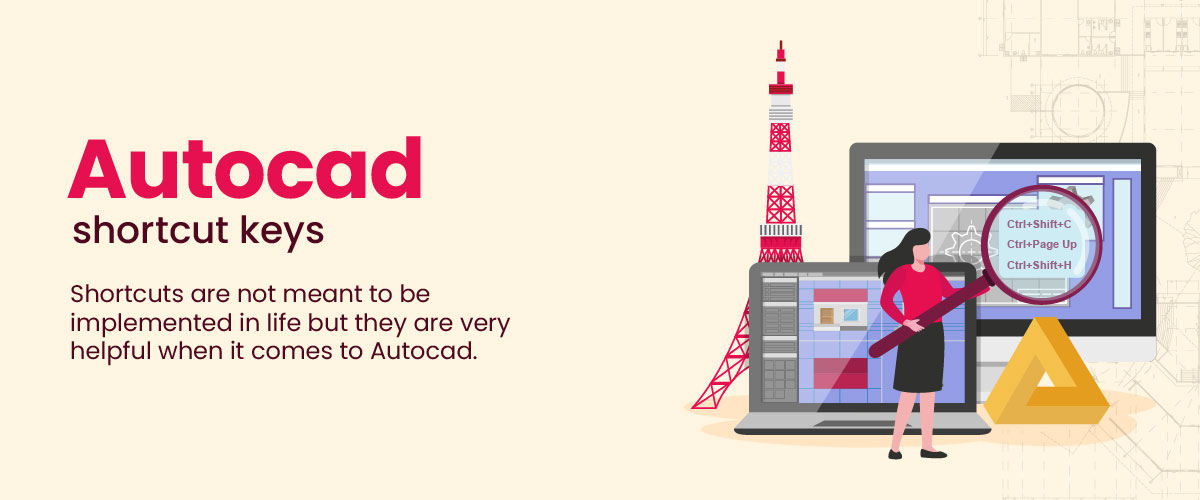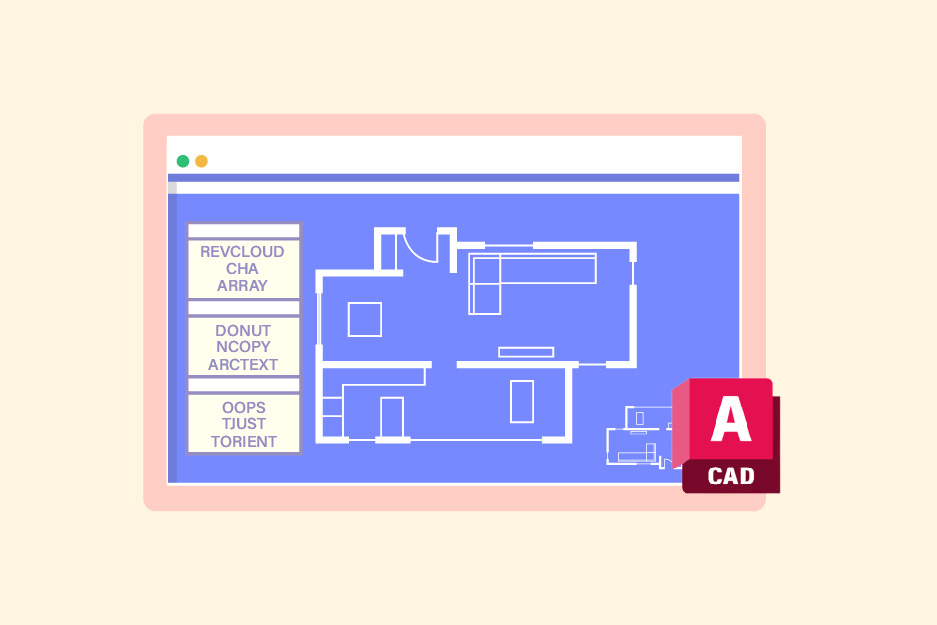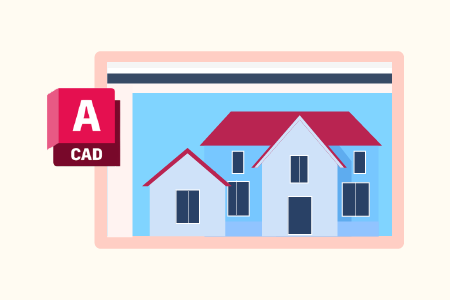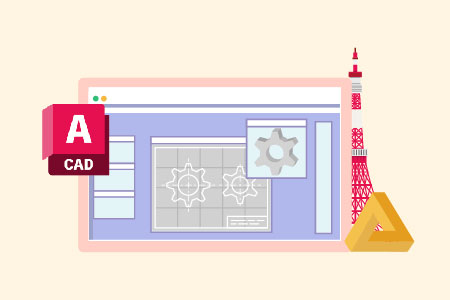AutoCAD Shortcut Keys: Function And Control Keys
AutoCAD is the commercial computer-aided design used to draft applications. It is widely used by designers, architects, and engineers to create 2D and 3D designs for construction and manufacturing. AutoCAD makes creating attractive designs easier and more efficient for users. With the help of AutoCAD shortcut keys, you can make the task of creating a design even more effortless.
In this blog, we will learn about the shortcut keys of AutoCAD, and towards the end, we will begin by understanding the importance and benefits of using shortcut keys in the software.
What is AutoCAD Shortcut Keys?
Shortcut keys are combinations that allow the user to execute commonly used commands. These shortcuts are specifically designed to save time while working and help increase productivity. Using shortcut keys makes it easier for the user to repeat that command without having to follow through with the whole functionality.
List of AutoCAD Shortcut Keys
Now let’s have a look at the list of AutoCAD shortcut keys:
1. AutoCAD Shortcut Command Aliases
The short and abbreviated versions of the full command names which allow the user to execute commands more quickly and efficiently are known as AutoCAD shortcut Command Aliases.
The user may type the aliases that AutoCAD already has and it will recognize them while performing that particular function. The user can also customize and create their aliases in AutoCAD. Following are a few examples of command aliases in AutoCAD shortcuts.
- L stands for LINE.
- C stands for CIRCLE.
- PL stands for POLYLINE.
- E stands for ERASE.
- M stands for MOVE.
- RO stands for ROTATE.
- S stands for SCALE.
- MI stands for MIRROR.
- TR stands for TRIM.
- EX stands for EXTEND.
- CO stands for COPY.
- REC stands for RECTANGLE.
- AR stands for ARRAY.
- CHA stands for CHAMFER.
- FI stands for FILLET.
Explore AutoCAD Commands List for a deeper understanding of commands used in autocad.
2. AutoCAD Function Keys
All the keys from F1 to F12 on the keyboard have a certain function to perform when working in AutoCAD. They are all associated with different functions to cover a wide range of tasks. These AutoCAD shortcut commands will help you to manage everything from the help system to the dynamic input mode. Below are examples of function keys:
Below are examples of function keys:
| AutoCAD Function Keys | Description |
|---|---|
| F1 | It opens the AutoCAD help system. |
| F2 | It toggles the text window on and off. |
| F3 | It toggles the object snap option on and off. |
| F4 | It toggles the 3D object snap option on and off. |
| F5 | It toggles the isometric drafting mode on and off. |
| F6 | It toggles dynamic UCS mode on and off. |
| F7 | It toggles the grid display on and off. |
| F8 | It toggles ortho mode on and off. |
| F9 | It toggles the snap mode on and off. |
| F10 | It toggles polar tracking on and off. |
| F11 | It toggles object snap tracking on and off. |
| F12 | It toggles dynamic input mode on and off. |
Preparing for an interview? Explore the top Autocad interview questions and answers and stand out in your interview!
3. AutoCAD Control Keys
The AutoCAD keyboard shortcuts that are used to perform a specific function are called control keys. These shortcuts help increase the competence of a specific task. Below are the most commonly used AutoCAD symbols shortcuts:
| AutoCAD Control Keys | Description |
|---|---|
| CTRL+C | It copies the selected objects. |
| CTRL+V | This key pastes the copied objects. |
| CTRL+Z | It is used to undo the last action. |
| CTRL+S | This key is used to save drawings/designs. |
| CTRL+Y | This key is used to redo the last undone action. |
| CTRL+X | It is used to cut the selected objects. |
| CTRL+A | It selects all objects in drawing/design. |
| CTRL+E | It cycles through object snaps. |
| CTRL+F | This key finds and replaces text. |
| CTRL+G | Toggles grid display on/off. |
| CTRL+H | Toggles hide objects on/off. |
| CTRL+J | This key is used to join objects. |
| CTRL+K | This key is used to insert hyperlinks. |
| CTRL+L | It draws a line. |
| CTRL+M | It moves the selected objects. |
| CTRL+P | This key is used to print drawings/designs. |
| CTRL+R | It is used to refresh the screen. |
| CTRL+T | This key is used to create text. |
| CTRL+U | Toggles ortho mode on/off. |
| CTRL+W | This key is used to close a drawing/design. |
To have a better understanding of this domain, you may want to check out an AutoCAD course.
4. General AutoCAD Shortcut Keys
There are various shortcut keys that can make your work easier. The following are some commonly used AutoCAD symbols shortcuts:
| AutoCAD General Keys | Function |
|---|---|
| Esc | This key cancels the current command or operation. |
| Tab | This key cycles through and highlights objects in the drawing. |
| Shift+Tab | This combination of keys cycles backward through and highlights objects in the drawing. |
| Ctrl+Shift+C | This combination copies the properties of selected objects. |
| Ctrl+Shift+V | This combination of keys pastes the properties of selected objects. |
| Ctrl+Shift+Z | This combination of keys redoes the last undone command or action. |
Importance of AutoCAD Shortcut Keys
AutoCAD keyboard shortcuts are important because they can improve the efficiency and productivity of the user. the user can quickly access frequently used commands and functions without having to navigate through multiple menus and toolbars.
These shortcuts can improve the accuracy of the work since by using these keys to execute commands, the user will be able to avoid the need to use the mouse to select options, which can be time-consuming. Hence, using these shortcut keys helps the users work more efficiently, and accurately, leading to better quality work.
Explore all the uses of AutoCAD for a better understanding.
Benefits of Using AutoCAD Keyboard Shortcuts
The following are the most significant benefits of using AutoCAD shortcuts:
- Navigation: The shortcut keys make it easier to navigate through the design and drawings.
- Design: The shortcut keys are also good for design and drawing purposes, like selecting AutoCAD tools, adjustments in the design, and changing the view.
- Editing: AutoCAD shortcuts edit objects by quickly accessing different editing options available in AutoCAD.
- Layer Management: These keys can quickly toggle the layers on and off. Hence, they are very useful in layer management for editing existing layers and creating new ones.
- Customize: The shortcut keys are customizable, the user can customize the keys according to the workflow and make the work more efficient.
Conclusion
AutoCAD shortcut keys undoubtedly come in handy when maximizing productivity and efficiency in software usage. Their instant access to frequently used commands facilitates seamless navigation through designs as well as editing tasks. The integration of these essential tools saves on significant time-consuming aspects while simultaneously improving the overall output standards.
FAQs
In AutoCAD, Ctrl Q is used to exit the program.
Ctrl B is used to toggle between snap mode and non-snape mode. In snap mode, it restricts the cursor movements to specific points called snap points.
F8 in AutoCAD is the shortcut key for toggling ortho mode, which restricts cursor movement to horizontal or vertical directions.
In AutoCAD, C is commonly used as a command for the “Circle” tool, allowing users to draw circles of specified radius or diameter.
R in AutoCAD is commonly used to refer to radial dimensioning commands. It helps to measure the radius of a circle or an arc.